Installation
You can install Approvals for Confluence Cloud in two ways; through the Atlassian Marketplace (option 1) or within Confluence using the Universal Plugin Manager (option 2).
Important: please be aware that both of these options require Confluence Administrator permissions to install Approvals for Confluence.
Atlassian Marketplace (option 1)
Visit the Approvals for Confluence product page on the Atlassian Marketplace and select Try it free (A) as shown below.
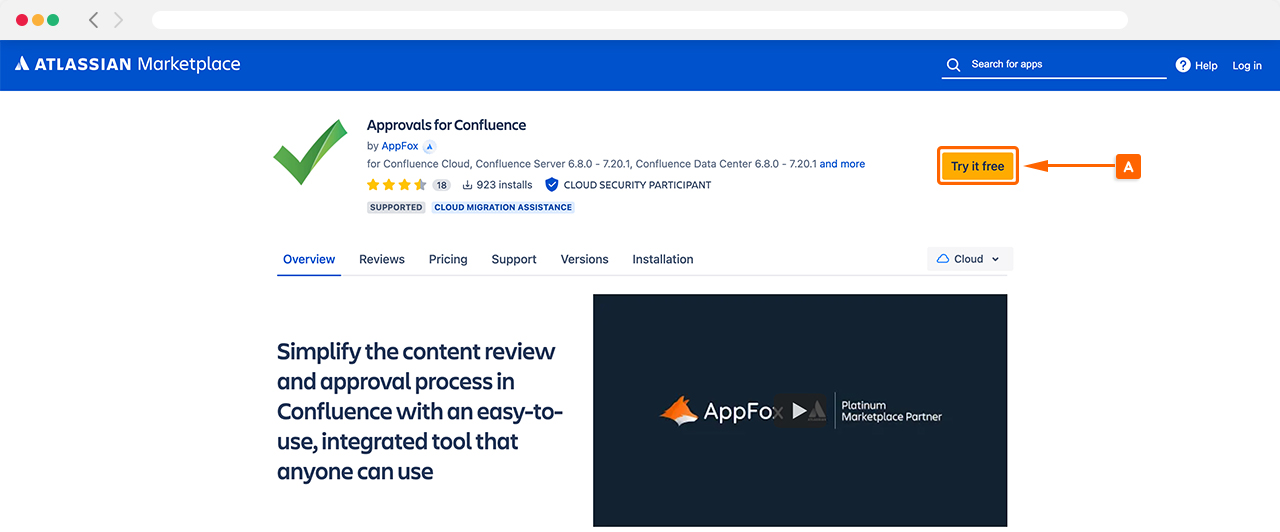
This will then ask you to ‘Select your hosting type’ (B). In this example, we’ll focus on the Cloud hosting type so select Start free trial under the Cloud hosting type (C).
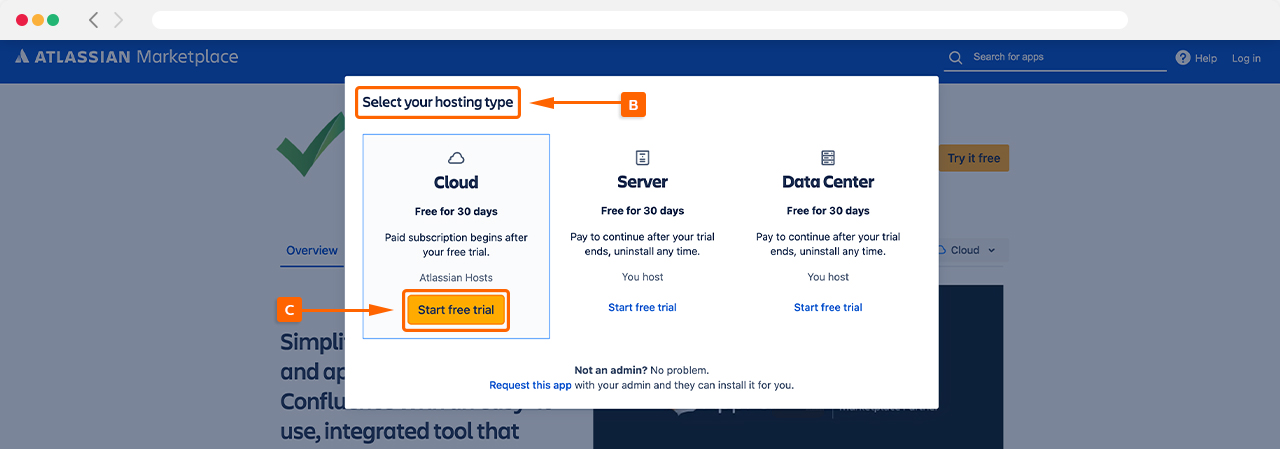
You will need to select which site to install Approvals for Confluence on using the drop-down menu (D). Once selected, click Start free trial (E) and Approvals for Confluence will be installed on that Confluence instance.
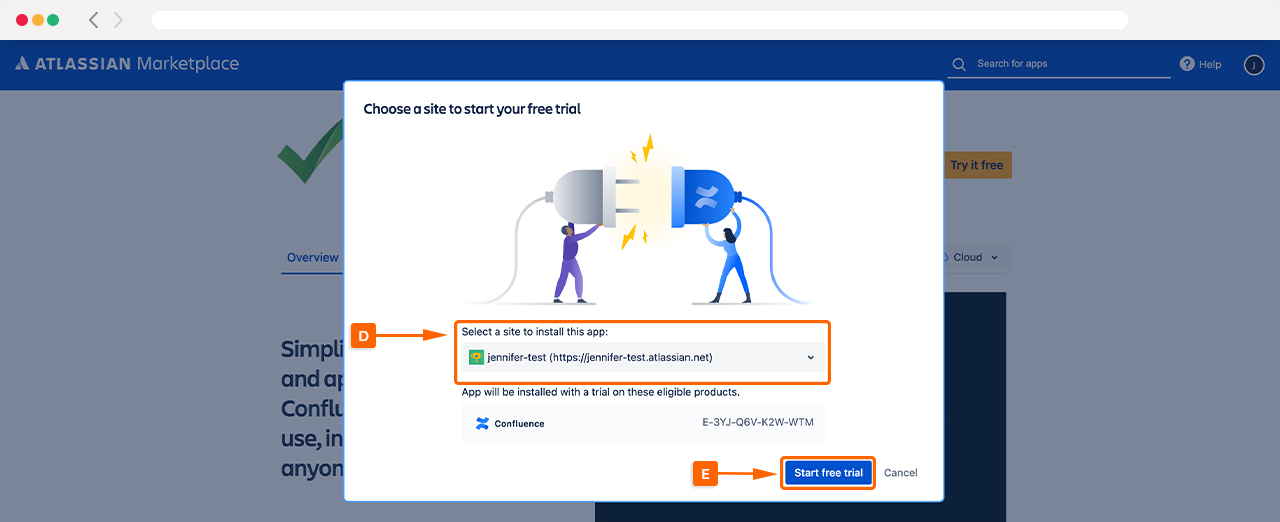
Once installed, you can access Approvals for Confluence using the Apps menu (F), as shown below.
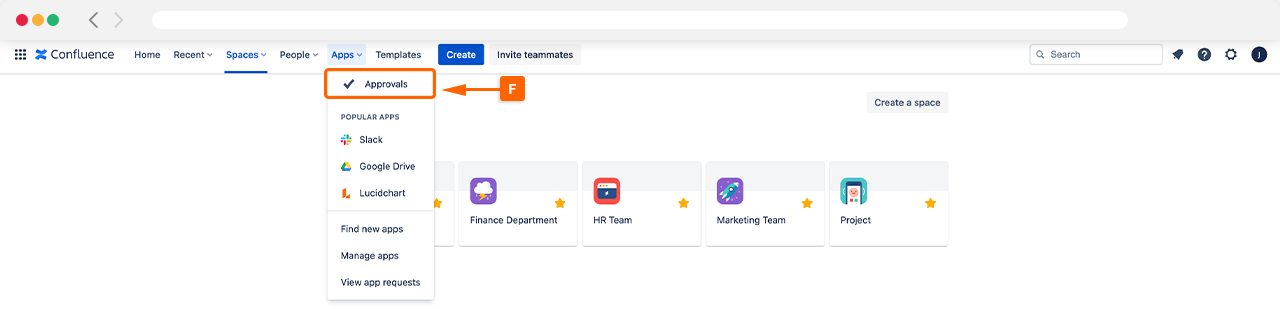
Universal Plugin Manager (option 2)
The Universal Plugin Manager is available within Confluence itself. To use this method, access the Apps menu within Confluence and then select Find New Apps in the drop-down menu.
Search for “Approvals for Confluence” and the app should appear in the search results (H).
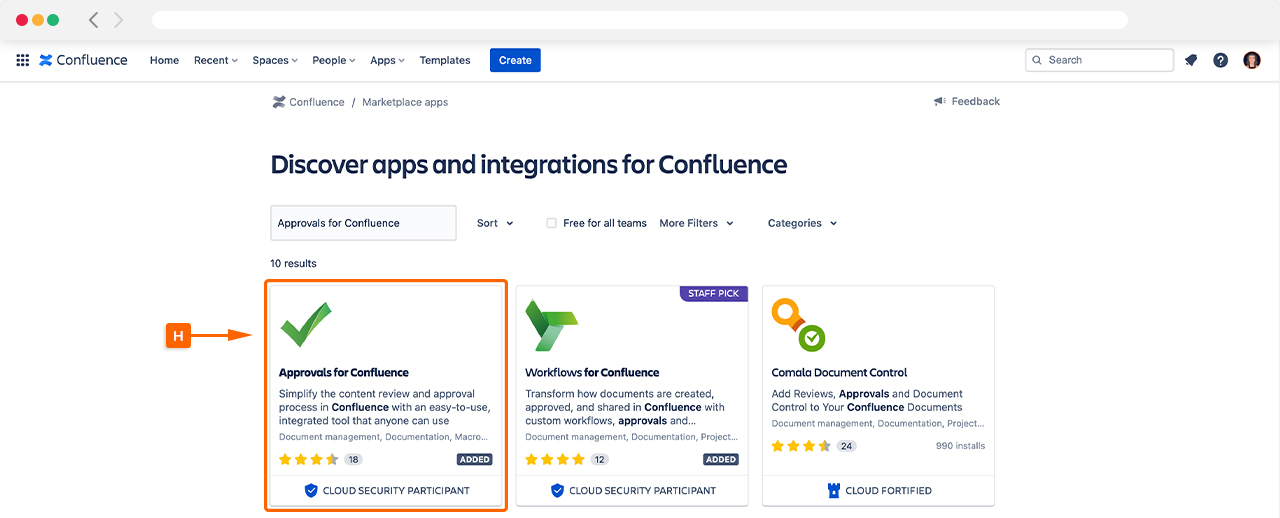
Click into Approvals for Confluence and select Try it free to begin the installation process. Once the installation is complete, you can start using Approvals in your Confluence instance.
Next Step 💪
Set up your first approval
Need support? We’re here to help 🧡
If you have any questions or would like to speak with us about Approvals for Confluence, please reach out to our Customer Support team.
.svg)