Choosing between sequential or parallel approvals
In many organisations, approval workflows are created to ensure tasks progress through structured steps, guaranteeing thorough review before the final approval.
Imagine a scenario within a marketing team launching a new campaign. Here, various tasks need approval from different departments before starting the launch plan. This approval process is crucial, requiring collaboration among teams like marketing, design, or finance, following structured steps to gather feedback and approval. Sometimes, the method may even require simultaneous input and approval. However, managing these processes with online tools can be challenging, especially when aligning with existing approval workflows.
That's where Approvals for monday.com come in. You and your team can send any item to your Monday board through parallel or sequential approval processes. This promotes streamlined collaboration, reduces bottlenecks, and ensures timely stakeholder feedback.
In this guide, we'll walk you through how to send items on your Monday board through a parallel and sequential approval process.
Pararell approval process
Let's explore an example of sending an item through two approval rounds to initiate a parallel approval process. During the process, the approvers or teams will receive the approval request simultaneously, ensuring efficient and time-consuming approval.
To start, navigate to Approvals within any item on your Monday board and add your first approval round by selecting the add new round (A) field.
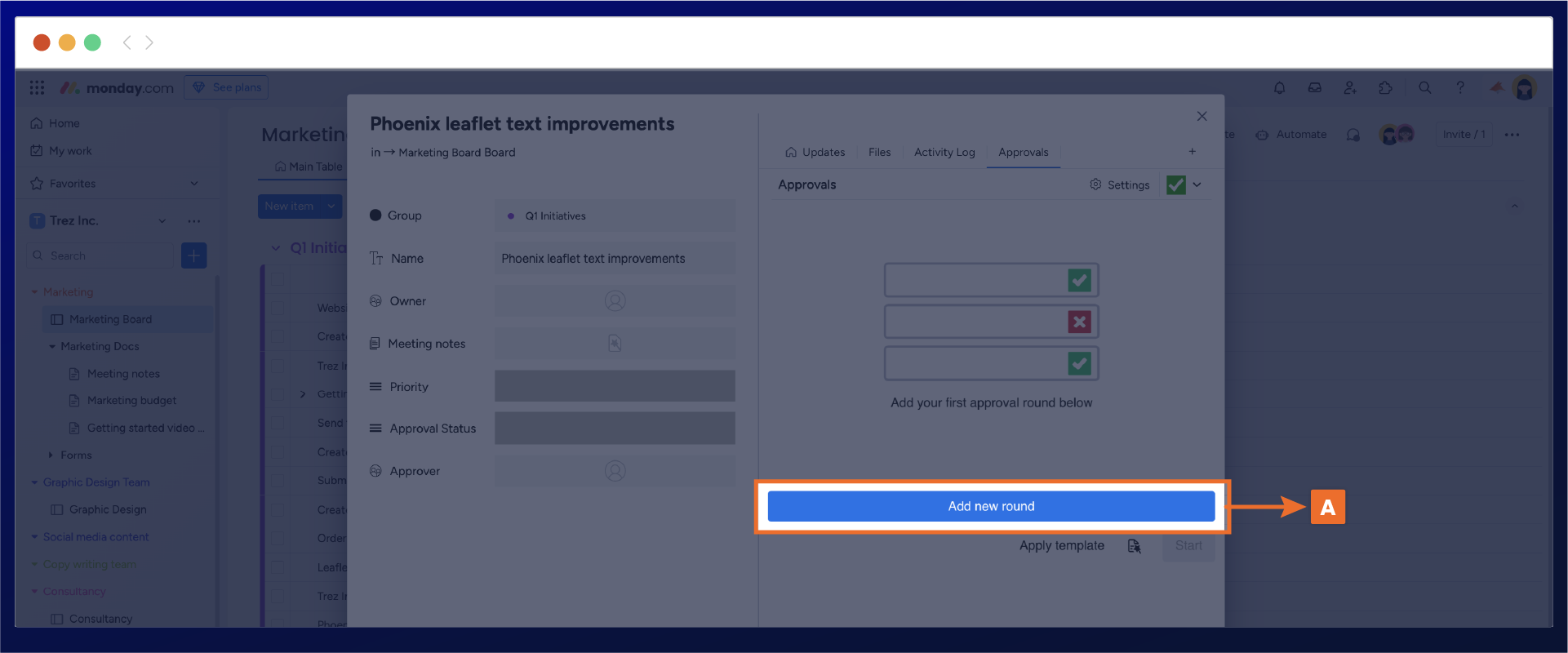
You can start renaming the approval round title to be more specific to your review and add your reviewers by searching for individuals or approval teams in the add approver (B) section.
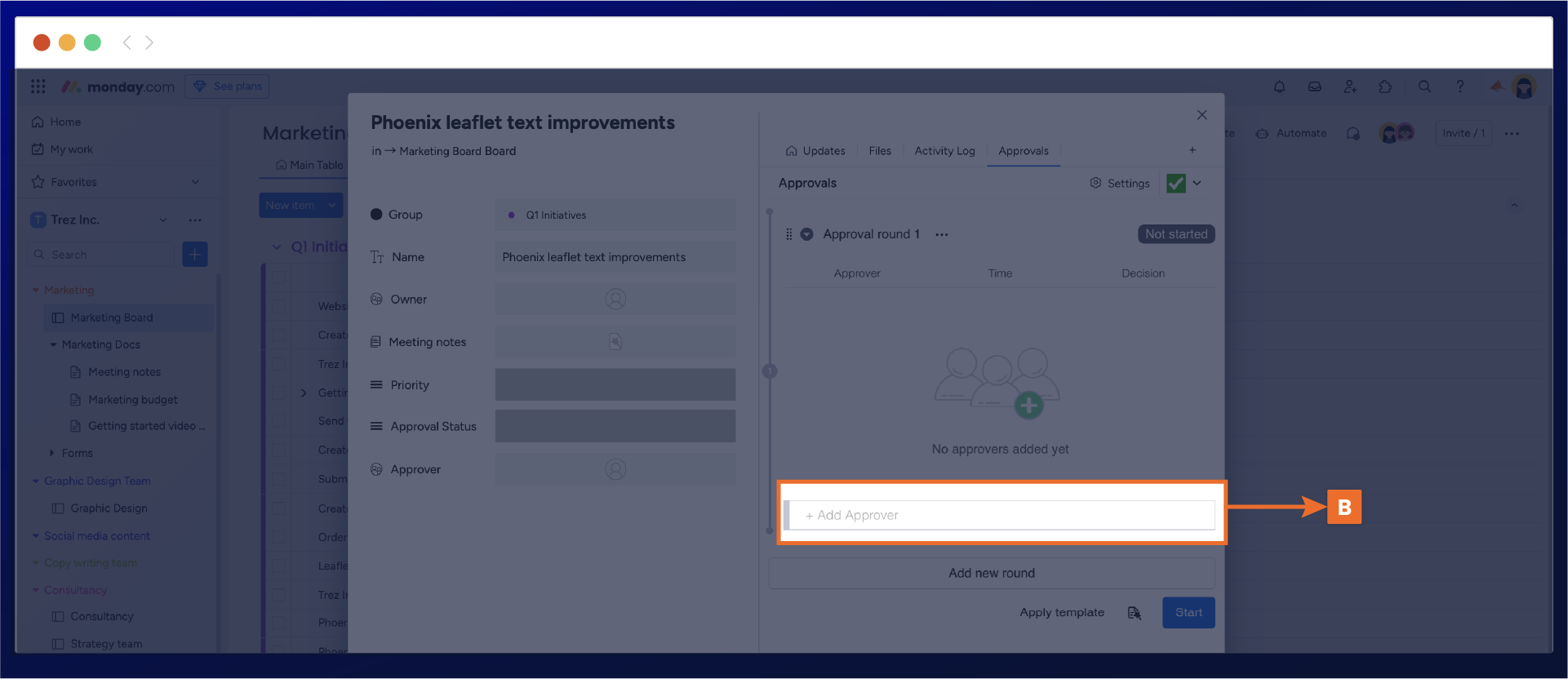
Once you have chosen your reviewers for the initial approval round, the same setup process will be utilized for the second approval round. By default, your approval rounds will be incorporated into a new approval sequence, displayed as a numbered menu on the left-hand side (C).
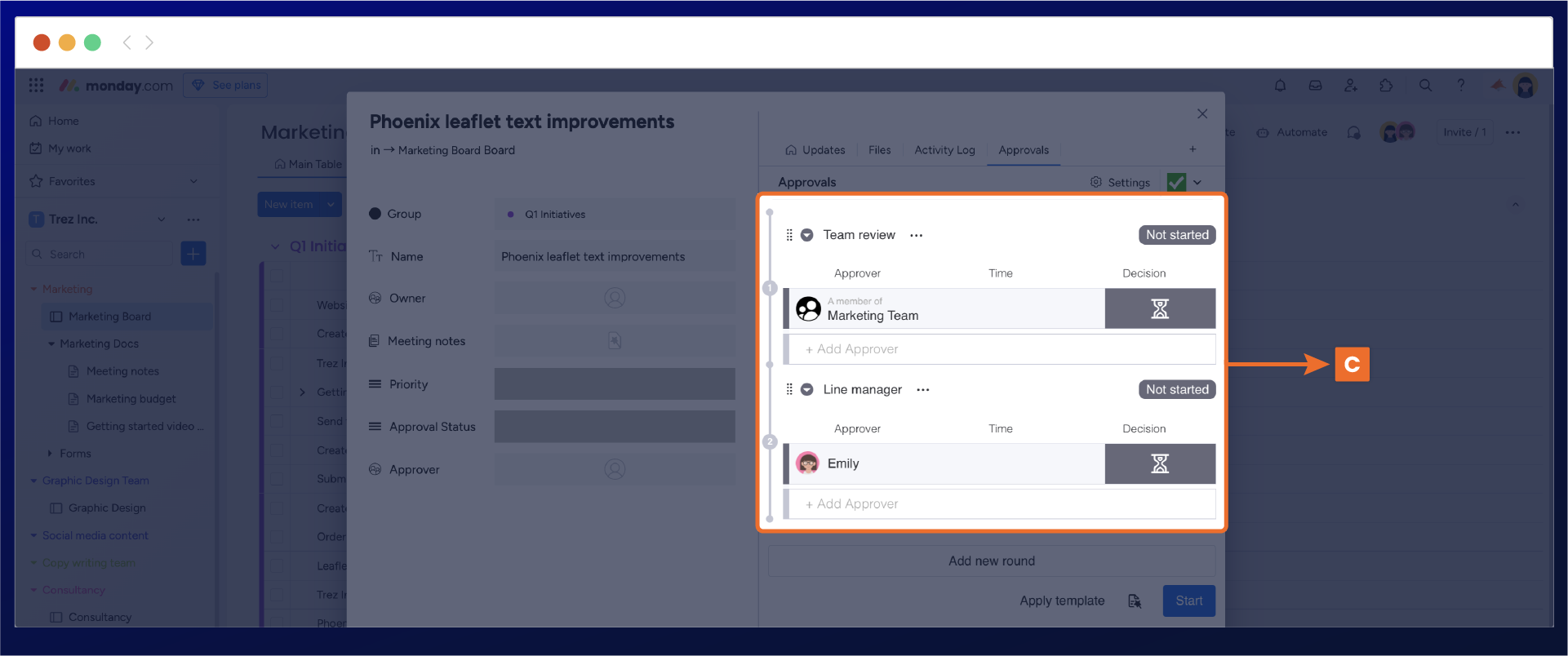
To run both approval rounds simultaneously, simply click on the second approval round and position it within the first approval sequence (D).
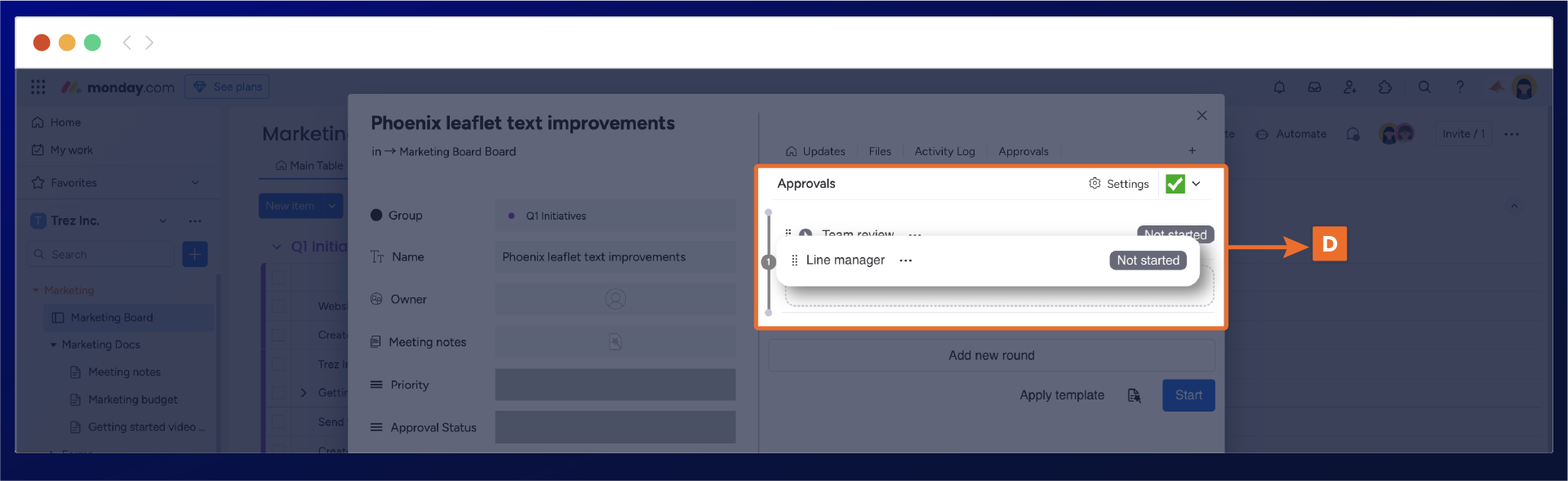
Now that both approval rounds are in place, select start (E). The approval rounds will be active, and the reviewers in both rounds will be notified of the approval request immediately.
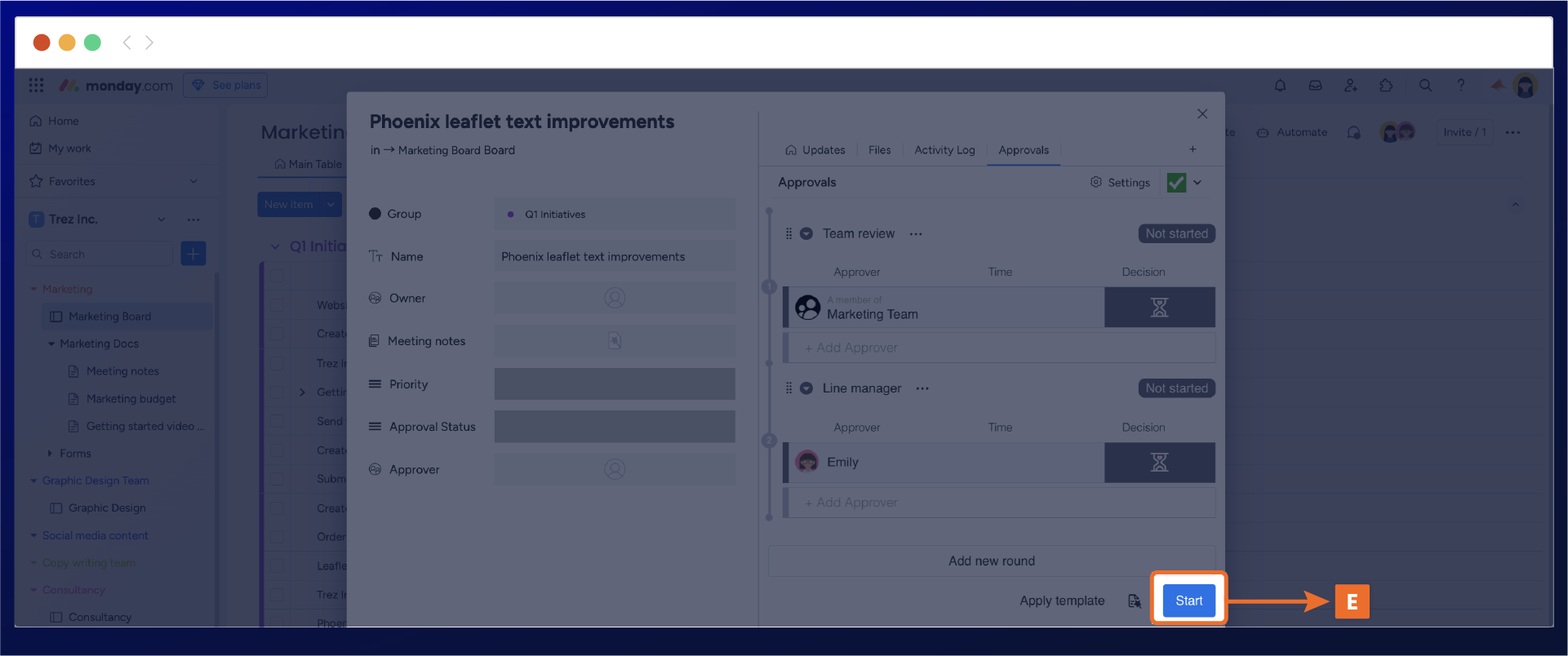
Sequential approval process
Next, let's set up a sequential approval process, meaning each round of approval happens in a structured order. In this example, we will send an item through four approval rounds, with each round starting only after the previous round has been actioned. This saves you from manually starting each approval round and frees up more time for you and your team to focus on other tasks.
Begin by clicking the ‘Add New Round’ button to add your approval. This action will immediately create your first approval round, along with a sequential process displayed as a numbered panel on the left side of the approval round (F).
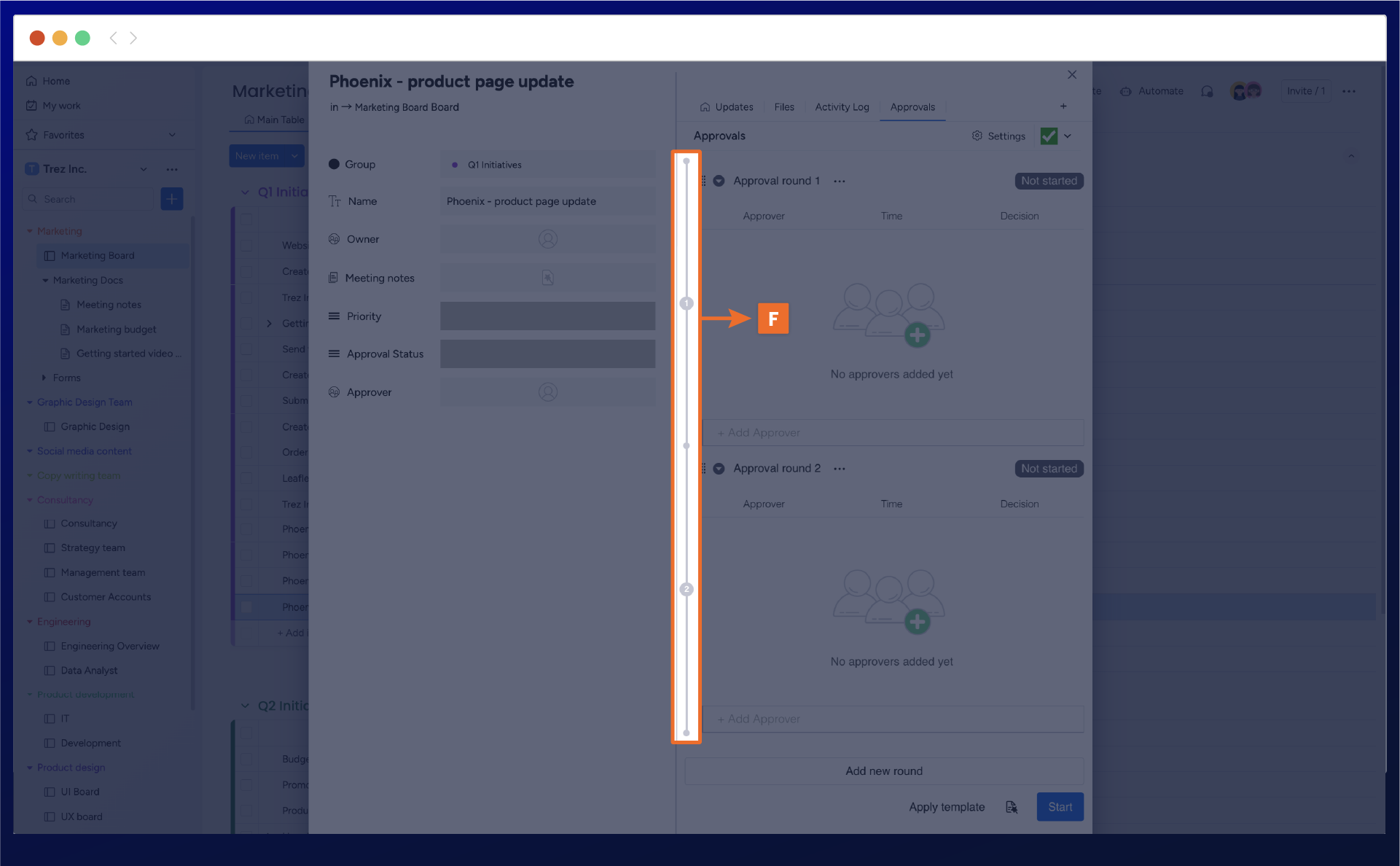
Next, configure your approval round by renaming the approval round title to be more specific to your review. Then, select your approvers or approval teams from the add approver section (G).
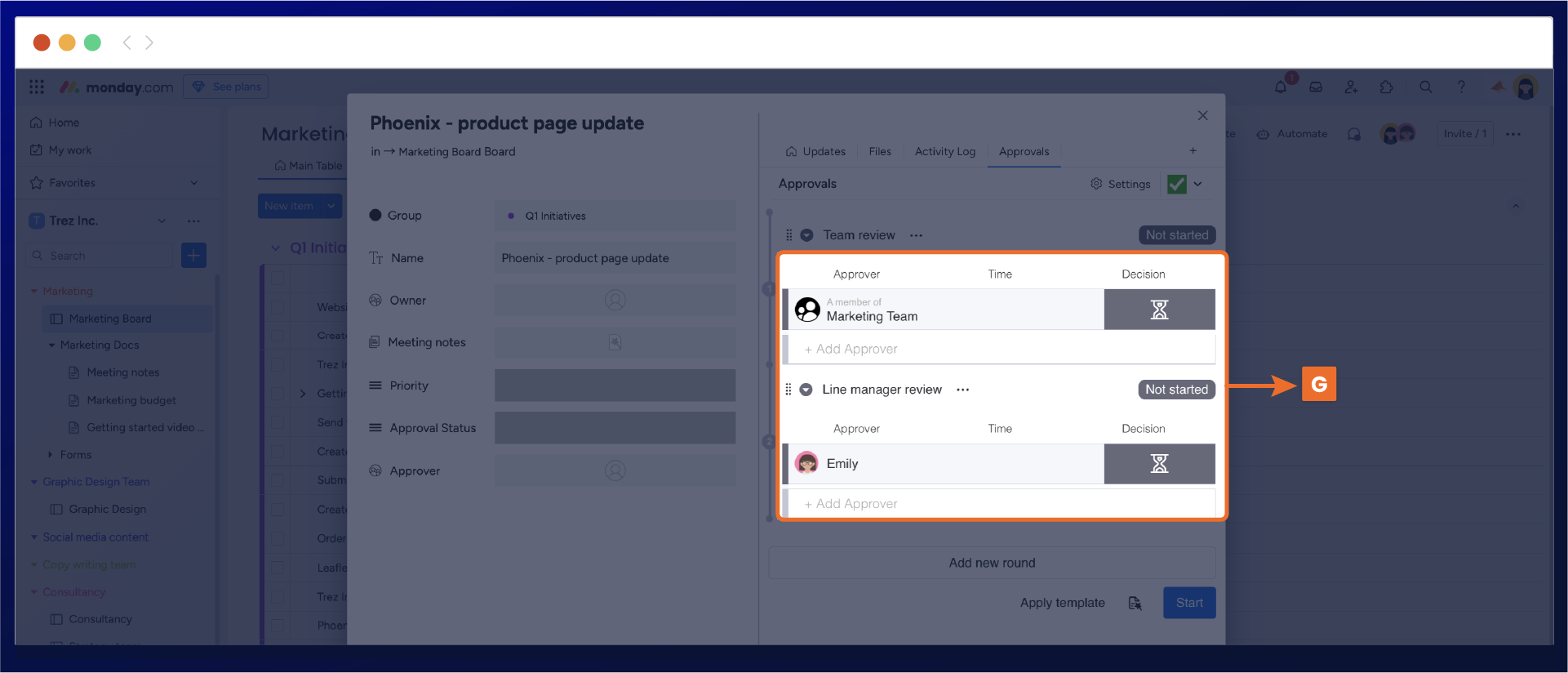
Once the approval has been configured, it can begin by selecting the start button. This will start the first approval round, and the approval status will now show as pending review (H). The reviewers will be now be notified.
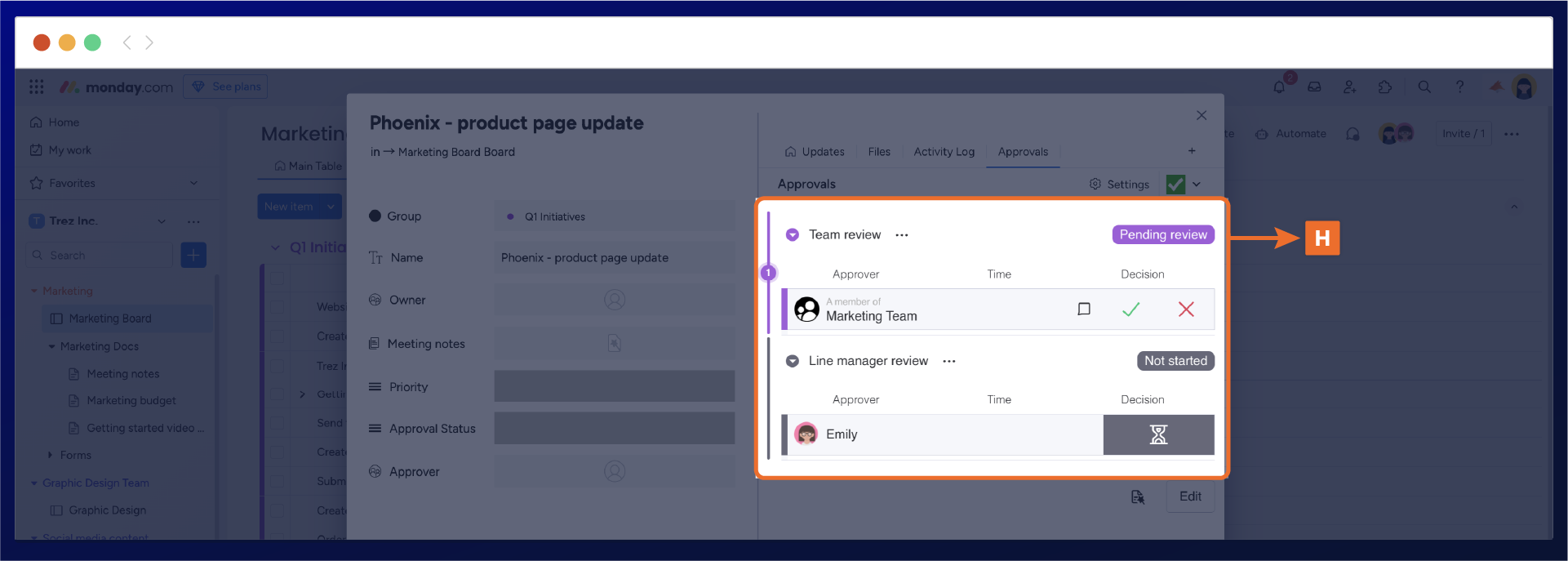
Need support? We're to help 🧡
If you have any questions or would like to speak with us about Approvals for monday.com , please contact our Customer Support team.
.svg)