Managing Content Approvals
To demonstrate the power of Approvals for monday.com, we’re going to introduce a fictional scenario that introduces our marketing assistant, Olivia, who is working in a small team.
One of her main responsibilities is to write and publish a number of blogs on the company website every month. To manage the entire content writing and publication process, Olivia uses monday.com alongside her team.
With Approvals for monday.com, Olivia can manage the entire process from draft to publishing without leaving monday.com. In this use case, you’ll see how Approvals make Olivia’s daily tasks more efficient and hassle-free.
Product features used:
In this use case, we’ll explore the following Approvals for monday.com features:
Adding an approval round
Customize approval title
Automatic notifications
Approval feedback
Use case
Olivia aims to publish five articles a month on her company's website. To help monitor her progress, she uses monday.com as her main workspace. To streamline the process of sending articles for review and receiving feedback, She uses Approvals for monday.com as her main approval tool, which eliminates the need to use additional communication channels
Olivia has submitted three blog articles for review and is sending another one for review using the Approvals for monday.com single approval round.
To start the review process, Olivia opens Approvals' within an item on her Monday board, where she will add an approval round (A)
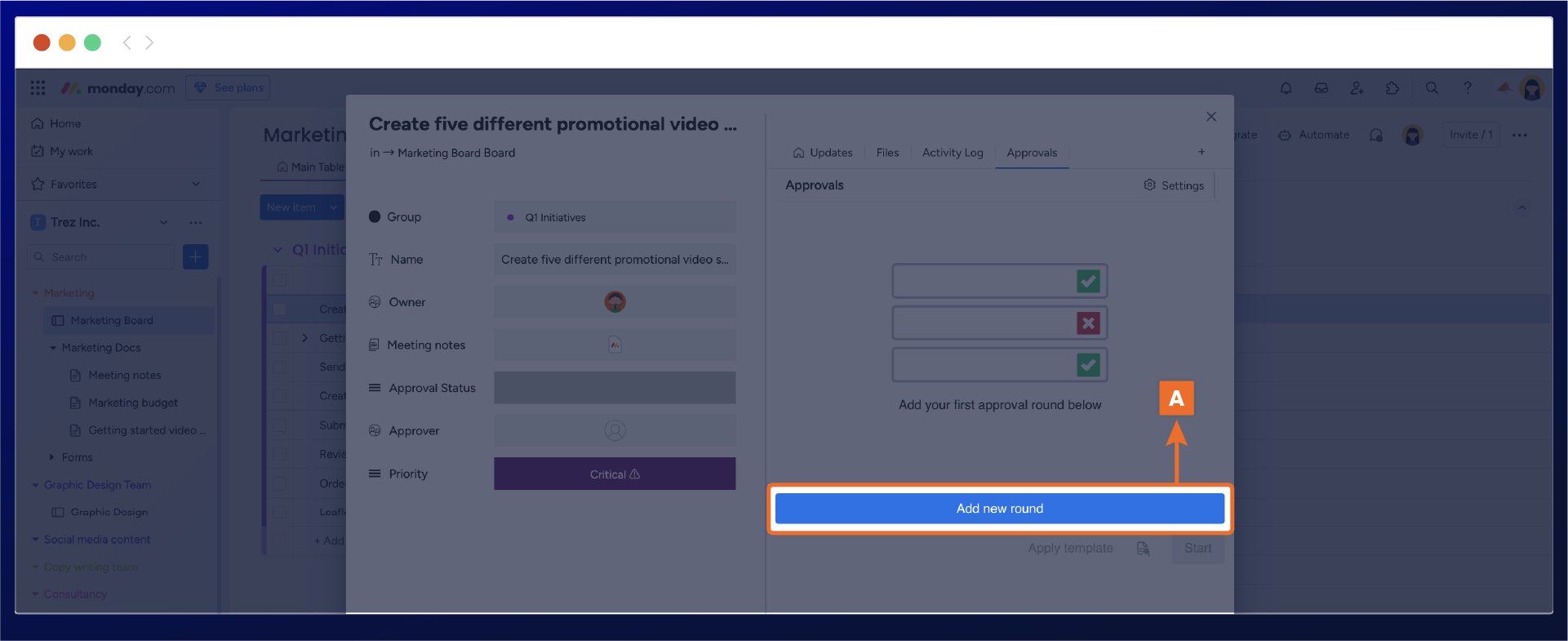
After adding the approval round, Olivia configures the approval (B) to rename the round title and adds her manager.
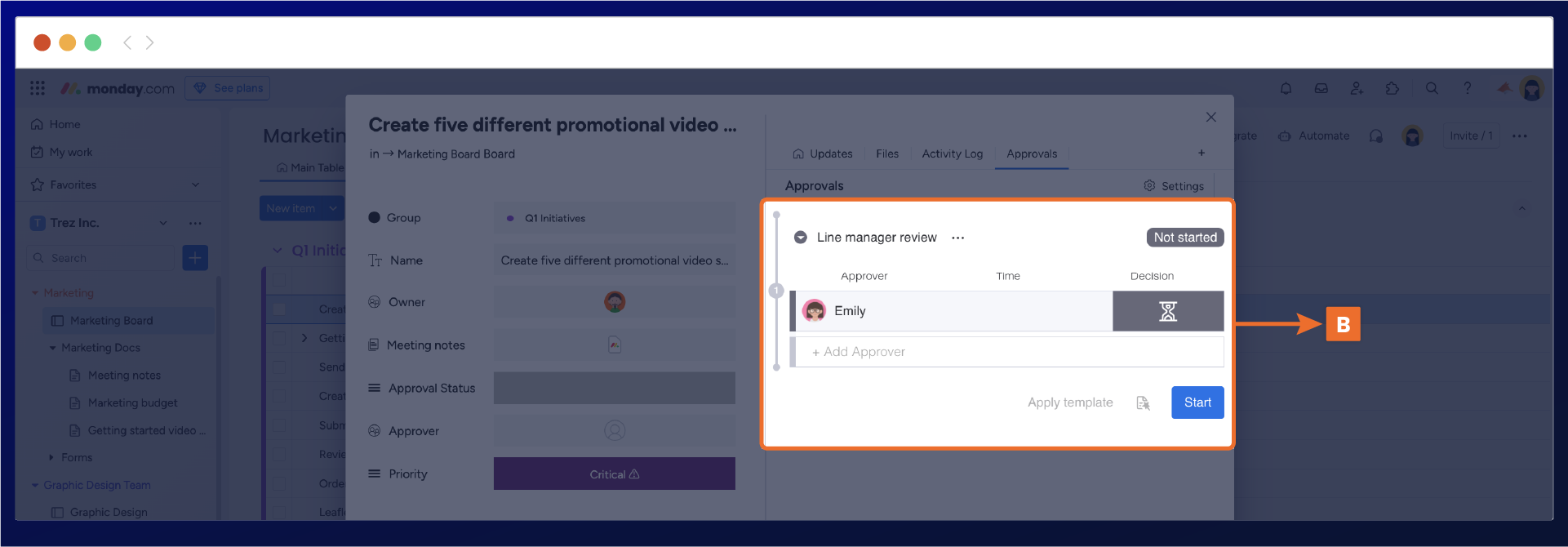
When Olivia starts the approval process, her line manager is automatically notified through the monday.com in-app notification (C) center and by email. This streamlined workflow eliminates the need for Olivia to use external communication channels to inform her manager that the article review is ready for approval.
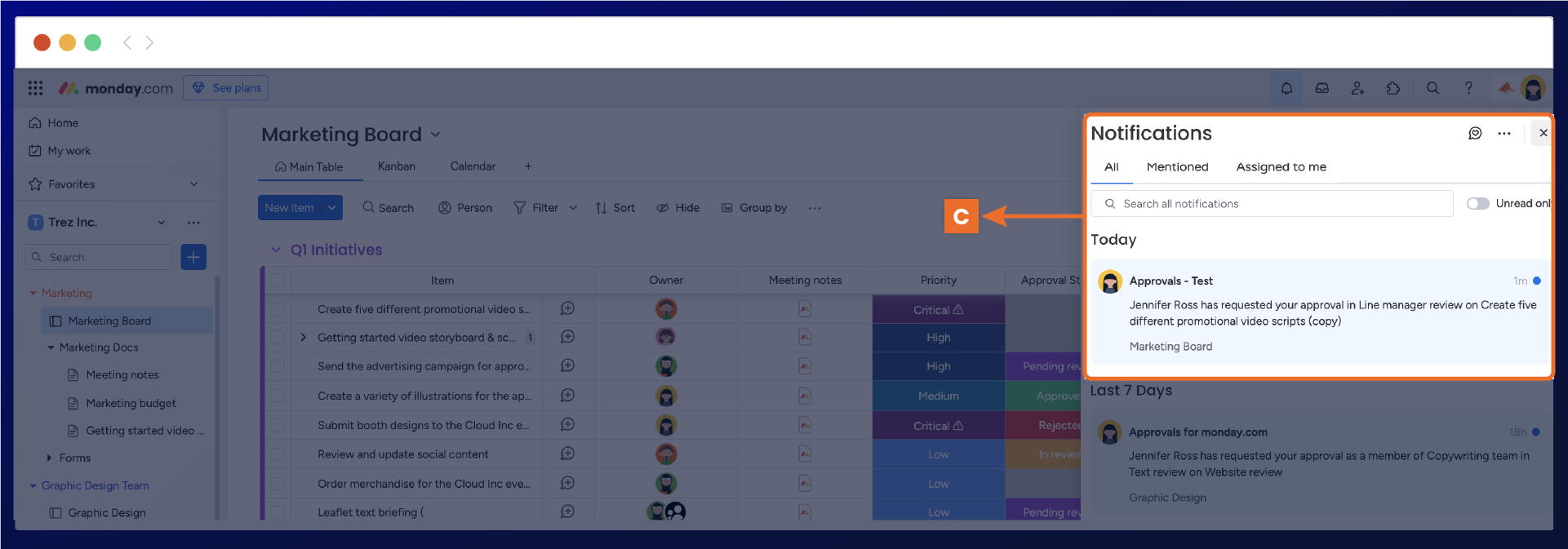
After reviewing Olivia's approval item, her manager rejected the article's approval and left approval feedback in the comment section (D) within the approval round. With all the feedback in one place, Olivia can easily gather the information and make the necessary changes to the article without having to chase down the feedback.
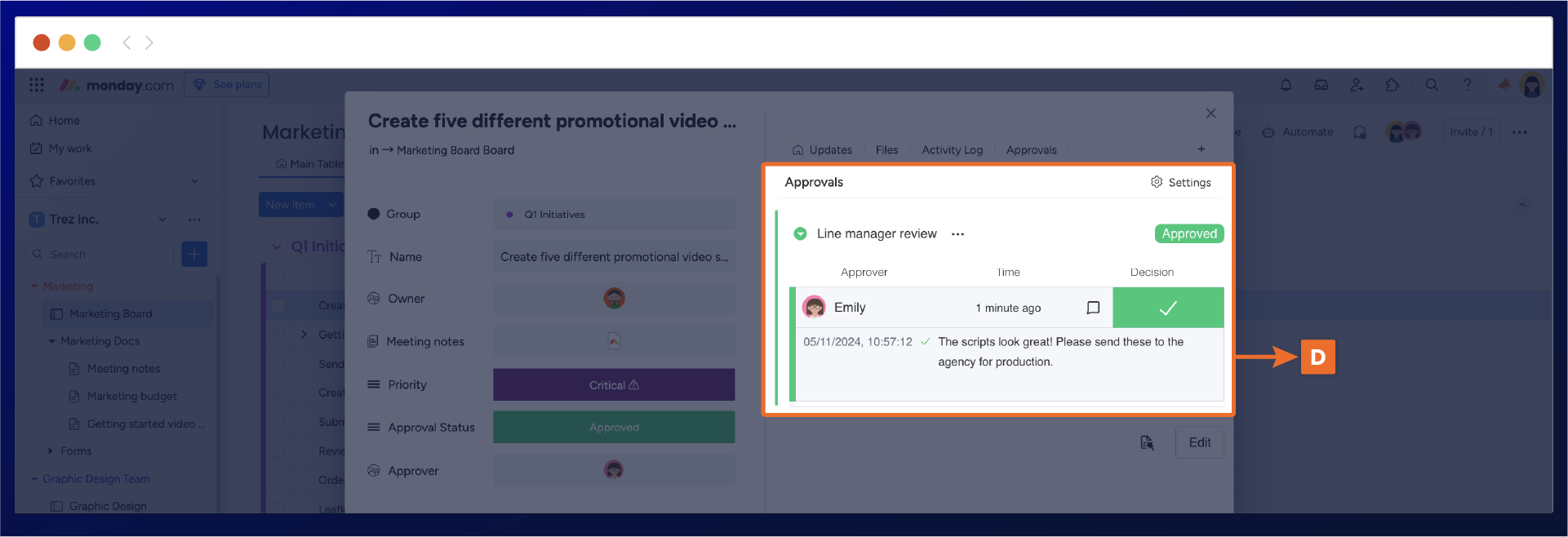
In a short period of time, Olivia was able to quickly set up a new approval and view approval feedback to make changes to one of her blog article’s. By Olivia and her manager integrating Approvals for monday.com within their board, they were able to be efficient in completing tasks within a certain time frame.
Need support? We’re here to help 🧡
If you have any questions or would like to speak with us about Approval for monday.com, please don’t hesitate to contact our Support team.
.svg)