Multi-stage Content Approval
To illustrate the power of Approvals within monday.com, let's explore a fictional scenario featuring Elizabeth, a coordinator in a large events team.
Elizabeth is currently crafting a proposal for an upcoming event hosted by her company, Trez Inc. To ensure the proposal's approval, she needs to implement a multi-stage process involving various teams and stages before proceeding with event planning.
In the past, Elizabeth relied on email to gather approvals from all the essential individuals, leading to time-consuming processes and lengthy email chains. Approvals for monday.com, she can streamline this process by utilizing a multi-stage approval workflow. Now, Elizabeth consolidates all necessary individuals in one place, facilitating feedback gathering and securing sign-off for the initial event proposal.
Product features used:
In this use case, we’ll explore the following Approvals formonday.com features:
Adding a multi-stage process
Configuring the approval rounds
Sequential approval process
Applying approval teams
Approval template
Use case
To ensure that her proposal receives the proper sign-off, Elizabeth must follow her company's existing workflows, which include sending the proposal through a multi-stage approval process.
This process consists of four stages and involves three different departments. As her company primarily uses monday.com for project management, Elizabeth will be using Approvals for monday.com multi-stage process.
To start the review process, Elizabeth opens Approvals' within the proposal item on her Monday board, where she will add her approval rounds (A)
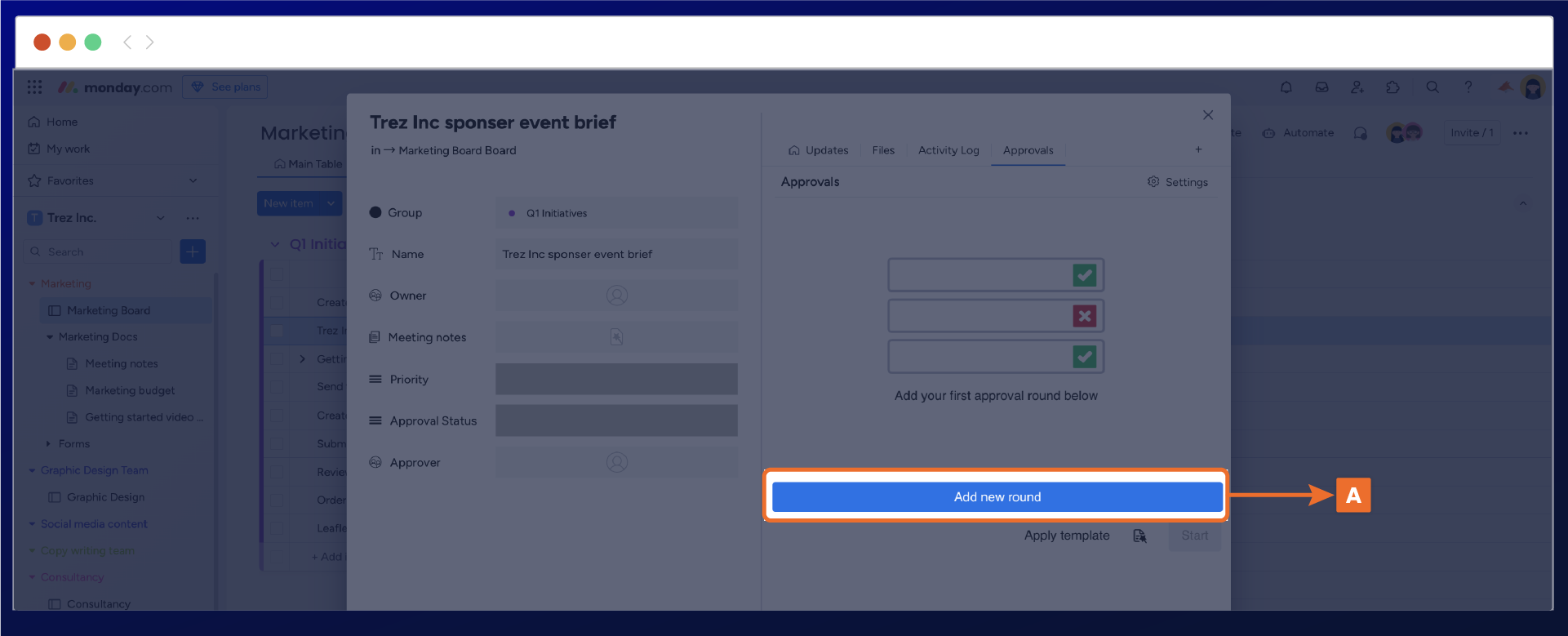
After completing her rounds, Elizabeth proceeds to configure the approval phases (B). She does this by renaming each phase and adding the necessary individuals to each specific round.
To save time adding each individual needed within one department, she leverages the process by adding the pre-existing approval teams (B) from her company's monday board.
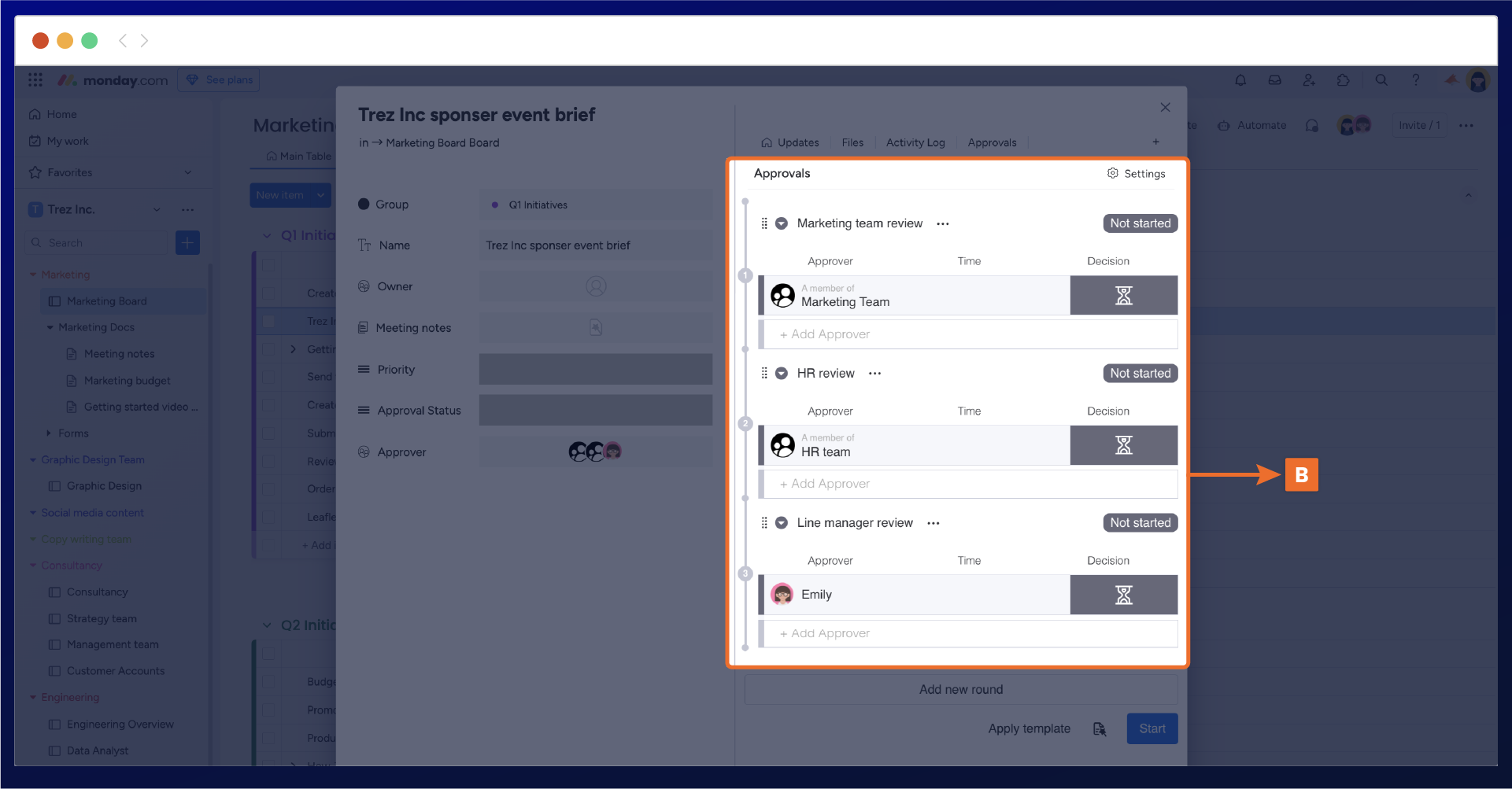
Now that Elizabeth has successfully added and configured her approval rounds, the final step is to drag and drop them into the appropriate sequence within the approval workflow (C). With this in place, the proposal will progress automatically through a series of approval steps, eliminating the need for Elizabeth to advance the process at each stage manually. This ensures a seamless and efficient approval workflow without requiring her direct intervention.
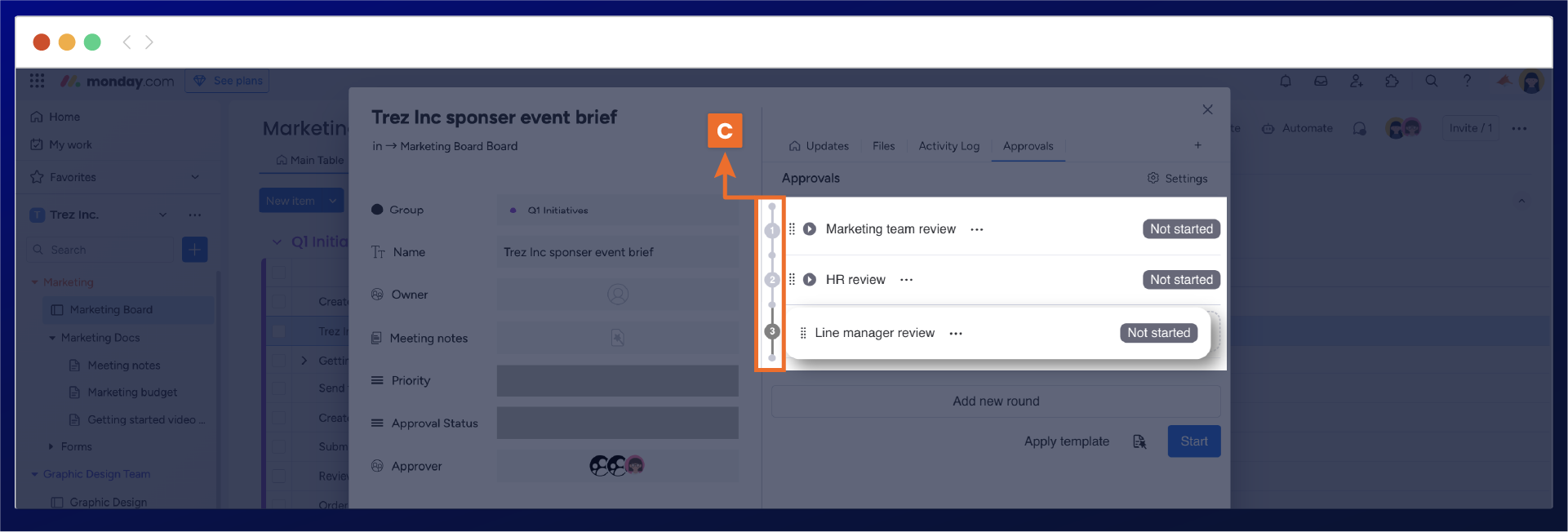
Elizabeth starts the approval process, where the first approval round will be in progress (E) and the individuals within that round will automatically be notified of the approval request by in-app notification and by email.
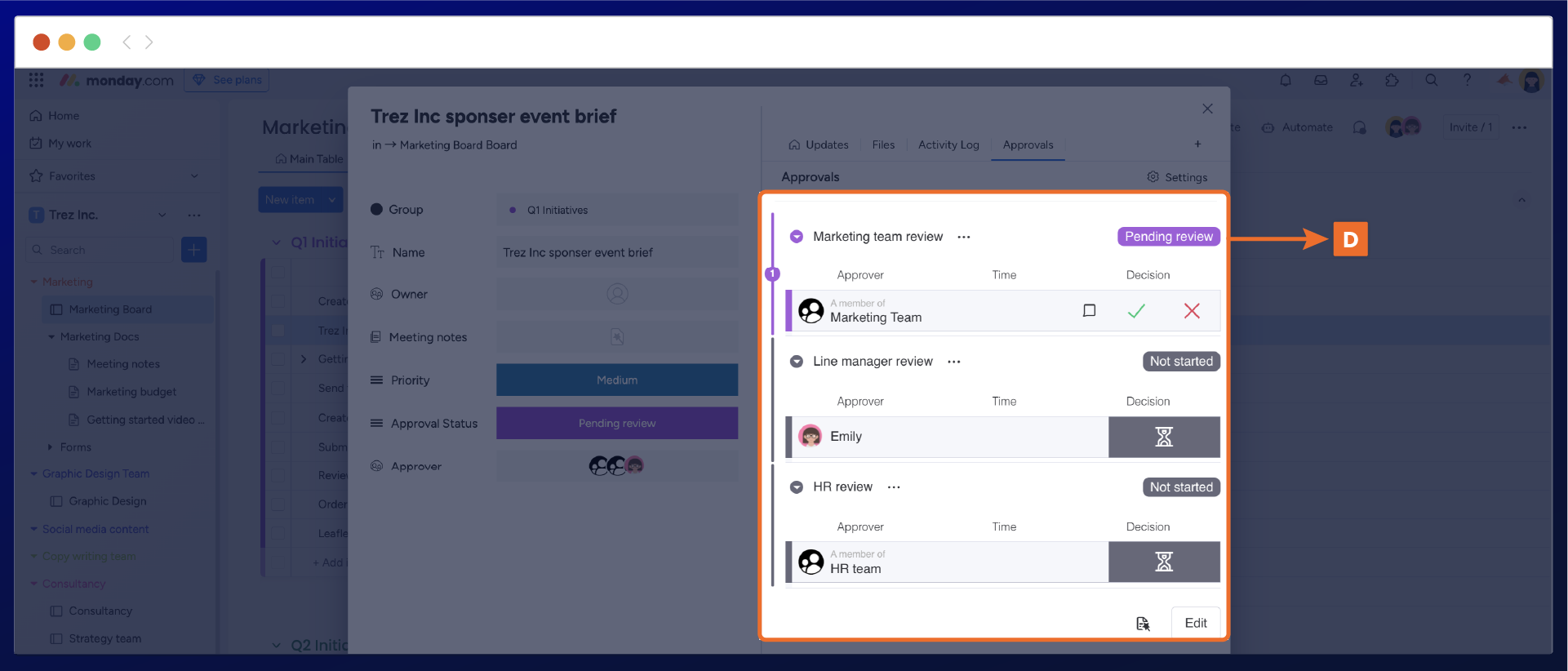
Elizabeth has two more events coming up that will follow the same process of sending proposals to the same group of people involved in her multi-stage process.
To simplify future proposals, she'll create an approval template (F) specifically designed for her proposal sign-off process. This way, she can effortlessly manage approvals for upcoming events without any hassle.
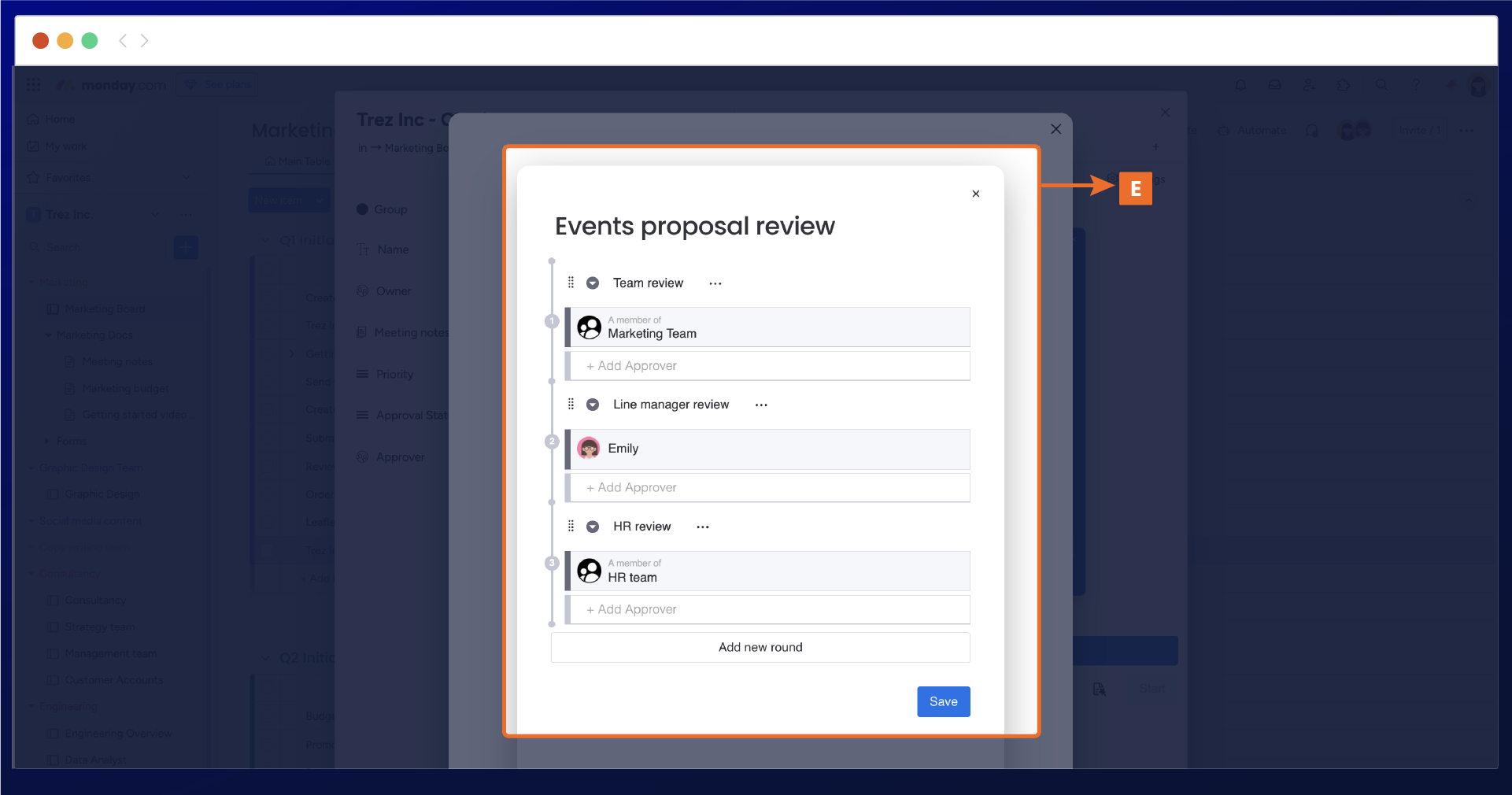
Need support? We’re here to help 🧡
If you have any questions or would like to speak with us about Approval for monday.com, please don’t hesitate to contact our Support team.
.svg)