Project Status Tracking Across Distributed Teams
To illustrate the efficiency of Approvals for monday.com, let's delve into a scenario where Ava, a fictional team member in a marketing agency/at a marketing agency. Ava is tasked with creating a dedicated monday.com board to monitor a new project.
Ava must track and monitor various different tasks within her Monday board while adhering to her agency's review procedures. This can be challenging, especially as Ava is also managing a small team involved in the project.
In this guide, we'll highlight the features Ava utilizes from Approvals for monday.com to help streamline her project process.
Product features covered:
In this use case, we’ll explore the following Approvals for monday.com features:
Customizable approval statuses
Creating approval teams
Creating approval templates
Use case
To help track her project, Ava installs Approvals for Monday.com, where she can integrate the approval status and approvers columns within her main Monday board.
To start the process, Ava navigates to the Approvals for monday.com settings within an item on her board. She then creates a new column for the approval status and approver column (A).
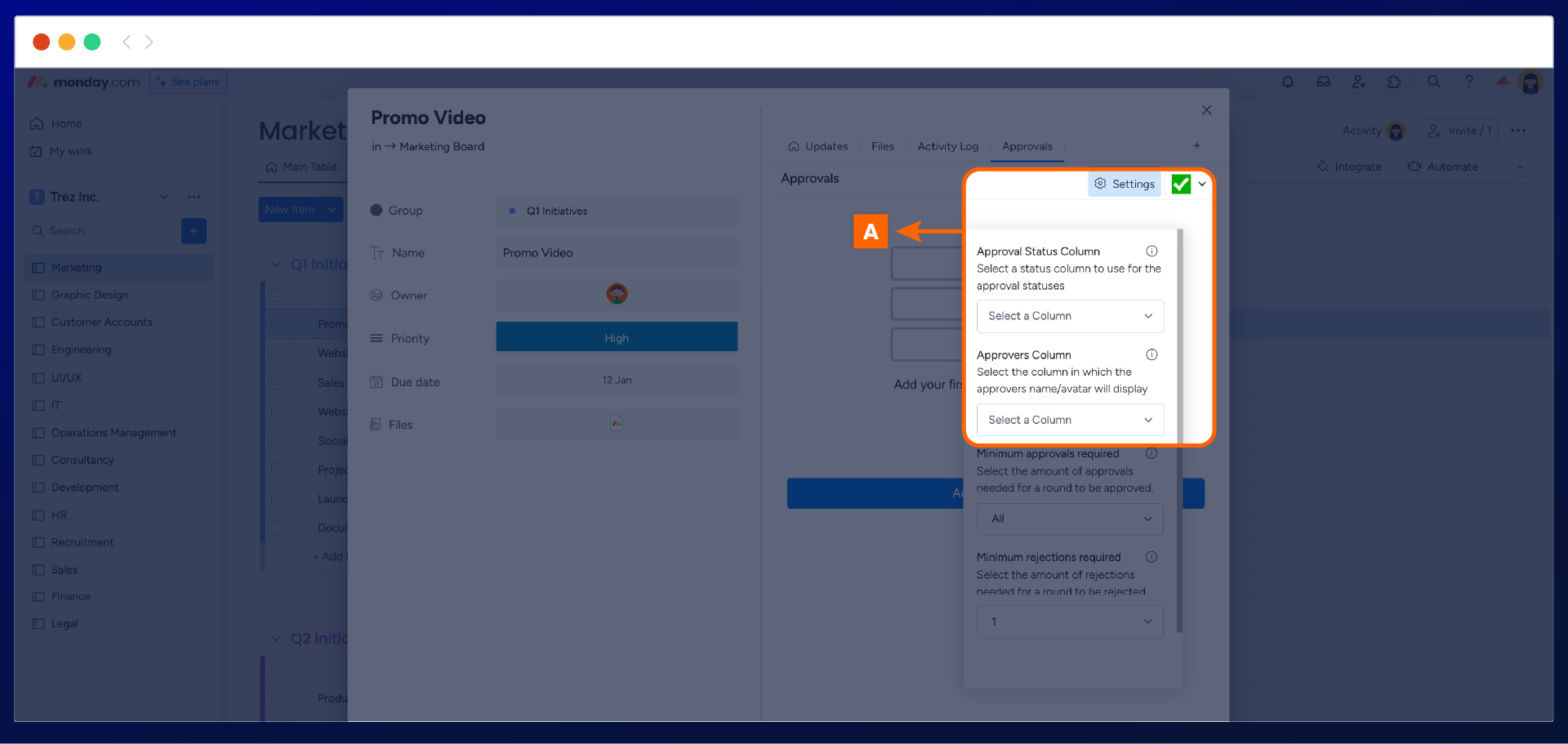
new screenshot needed
The two columns will automatically be added to her board, where she can now customize the column titles and status labels (B) to align with the app's approvals workflow.
Important: Please be aware that if you manually update the approval columns, this will not update the status within the approvals app within any item.
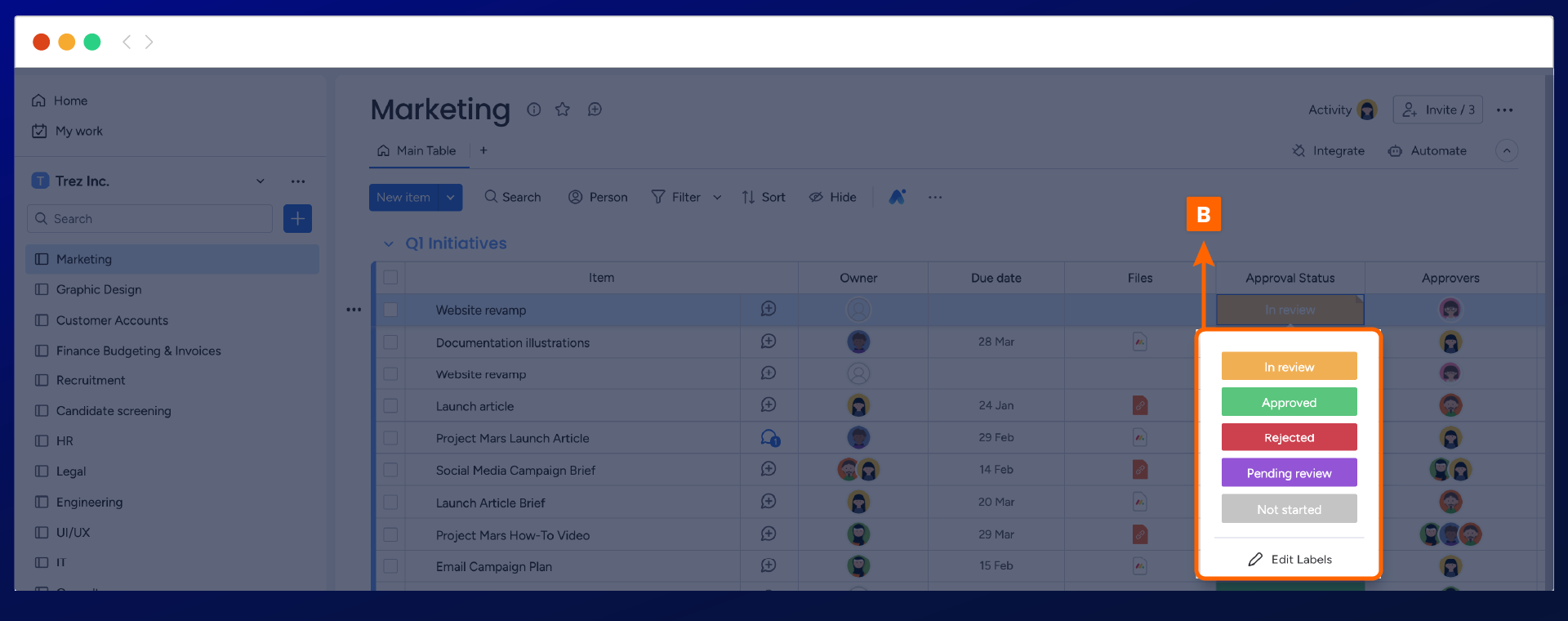
Ava enhances her team's efficiency by utilizing monday.com's approval teams feature, allowing them to easily select the relevant approval teams (C) for review with Approvals for monday.com. This streamlines the approval process and ensures that designated approvers are involved in each review.
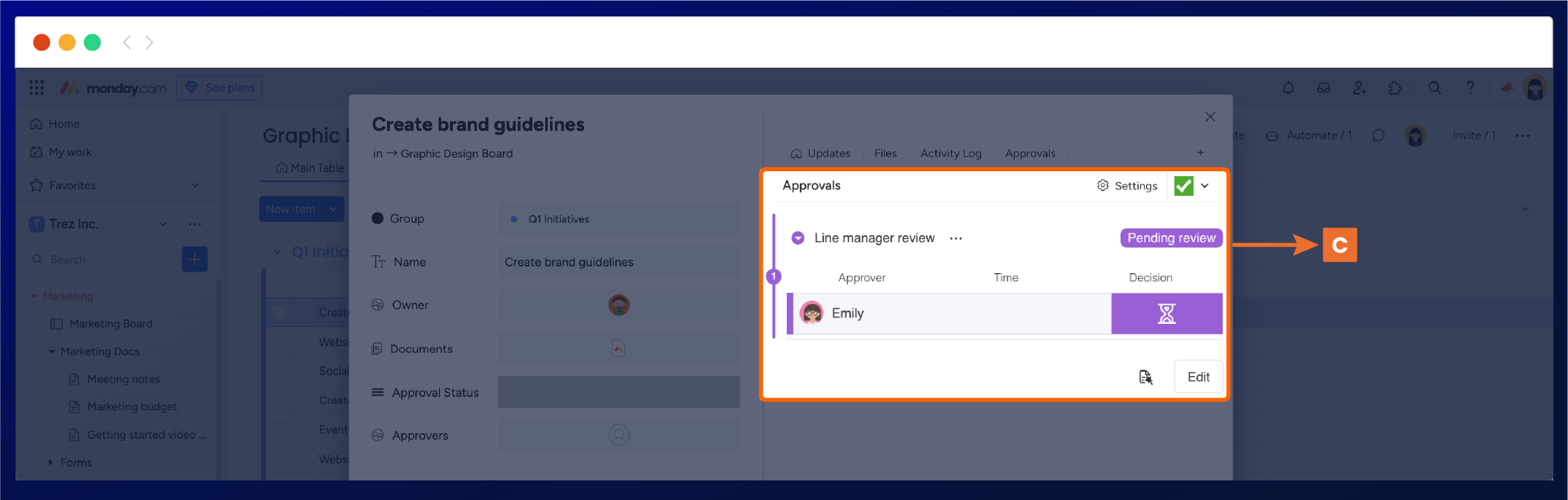
Finally, Ava notices that her team may frequently use the same approval process involving the same group of individuals. To simplify this, she creates approval templates (D) that can easily be applied to any new item sent for review.
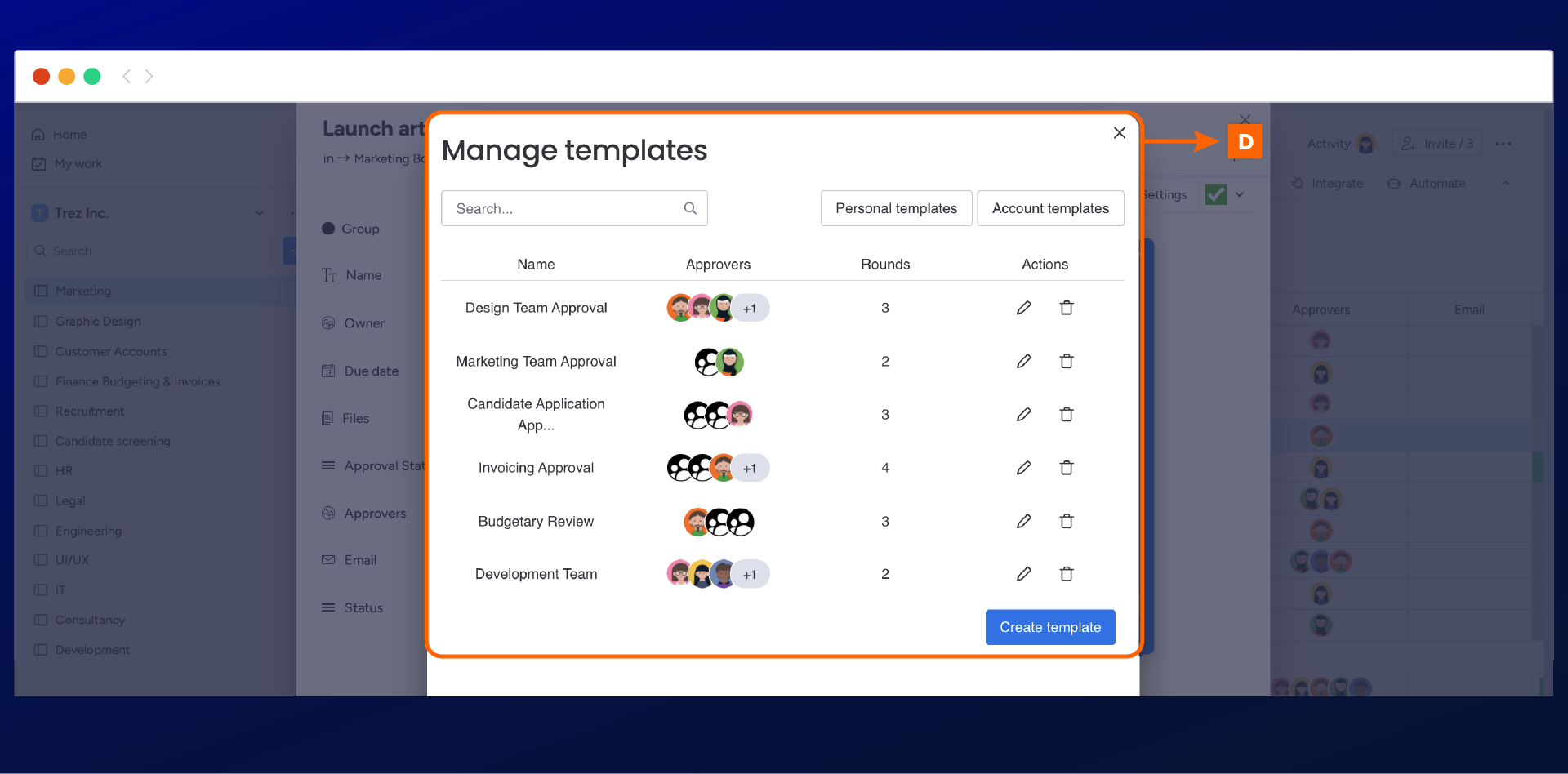
By creating approval templates, Ava streamlines the team's review and approval process, reducing the time spent on creating approvals. This frees up time for them to focus on other tasks that they might never get around to.
Need support? We’re here to help 🧡
If you have any questions or would like to speak with us about Approval for monday.com, please don’t hesitate to contact our Support team.
.svg)