Installation
You will need to install Approvals for monday.com from the App Marketplace. If you are not familiar with the Marketplace, this is a collection of hundreds of apps that add powerful functionality and features to monday.com. We’d recommend you check it out!
Important: when you have installed Approvals for monday.com, you will automatically be upgraded to the Pro Edition for the next 14 days
monday.com Apps Marketplace
Once you are within the monday.com App Marketplace, search for ‘Approvals’ and the app will appear where you can select the Use App (A) option shown below.
Top tip: If you are an account admin, you can manage the installation of any third-party app within the Administration section of monday.com under “Apps”.

You will then be asked to select the monday.com Workspace(s) and Board(s) you would like this app to be installed on.
Once you are happy with your choices, click Add App (B), and Approvals for monday.com will be installed.
Important: Once the app is installed, you will not need to install it again if you wish to use it on a different Workspace or Board.
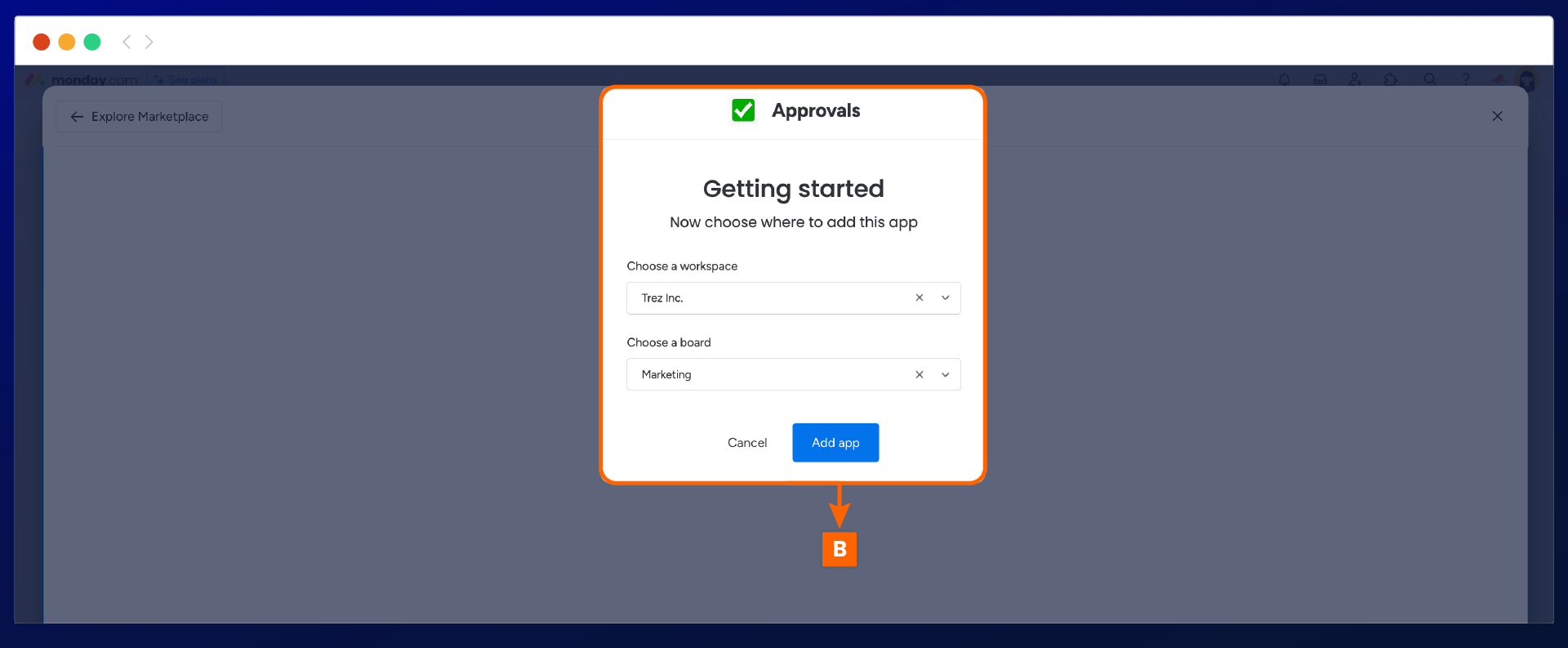
You will notice the approval app settings (C) display will appear after adding the app. This is here for you to configure the app and integrate approval columns to your main board.
Important: you don't have to go through the app settings at this stage. Learn how to configure the app settings within the app.

Once installed, you can access Approvals by clicking on any item and navigating to ‘Approvals’ (D) within the byline of the display window.

Need support? We’re here to help 🧡
If you have any questions or would like to speak with us about Approvals for monday.com, please contact our Customer Support team.
%20v2.png)