Approval Teams
Approval teams can be essential for any approval process, as they ensure that all the necessary stakeholders are gathered in one place for efficient review and approval.
Approval processes in many companies often require collaboration across various departments. For instance, an events proposal might need a budget sign-off from the finance department before proceeding with planning. This might entail creating approval processes via email involving different individuals in that department. However, this approach can be time-consuming due to lengthy email chains and potential delays.
With Approvals for monday.com, you can seamlessly apply approval teams created within monday.com directly within the approval setup process.
This guide will show you how to create teams in monday.com and apply them to our app.
Creating approval team
To create a team on Monday.com, navigate to your profile on your Monday board and, once opened, select the team's option (A).

This will open, showing all the team members on your Monday board. To start the process, select the new teams (B) option on the left-hand side of the window display.
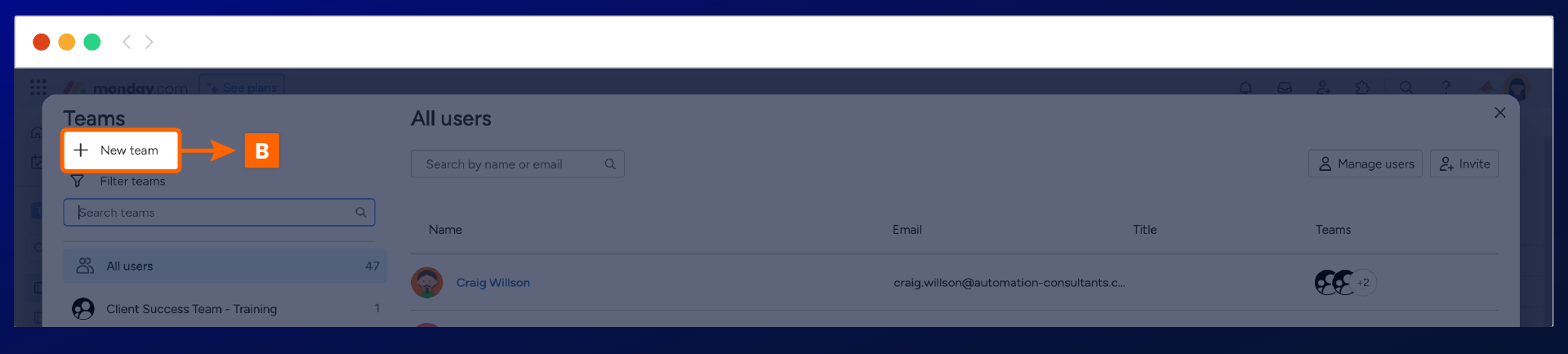
The window for configuration will open, and you can rename the title and add team members. Once you have created your team, click "Create" to save (C).
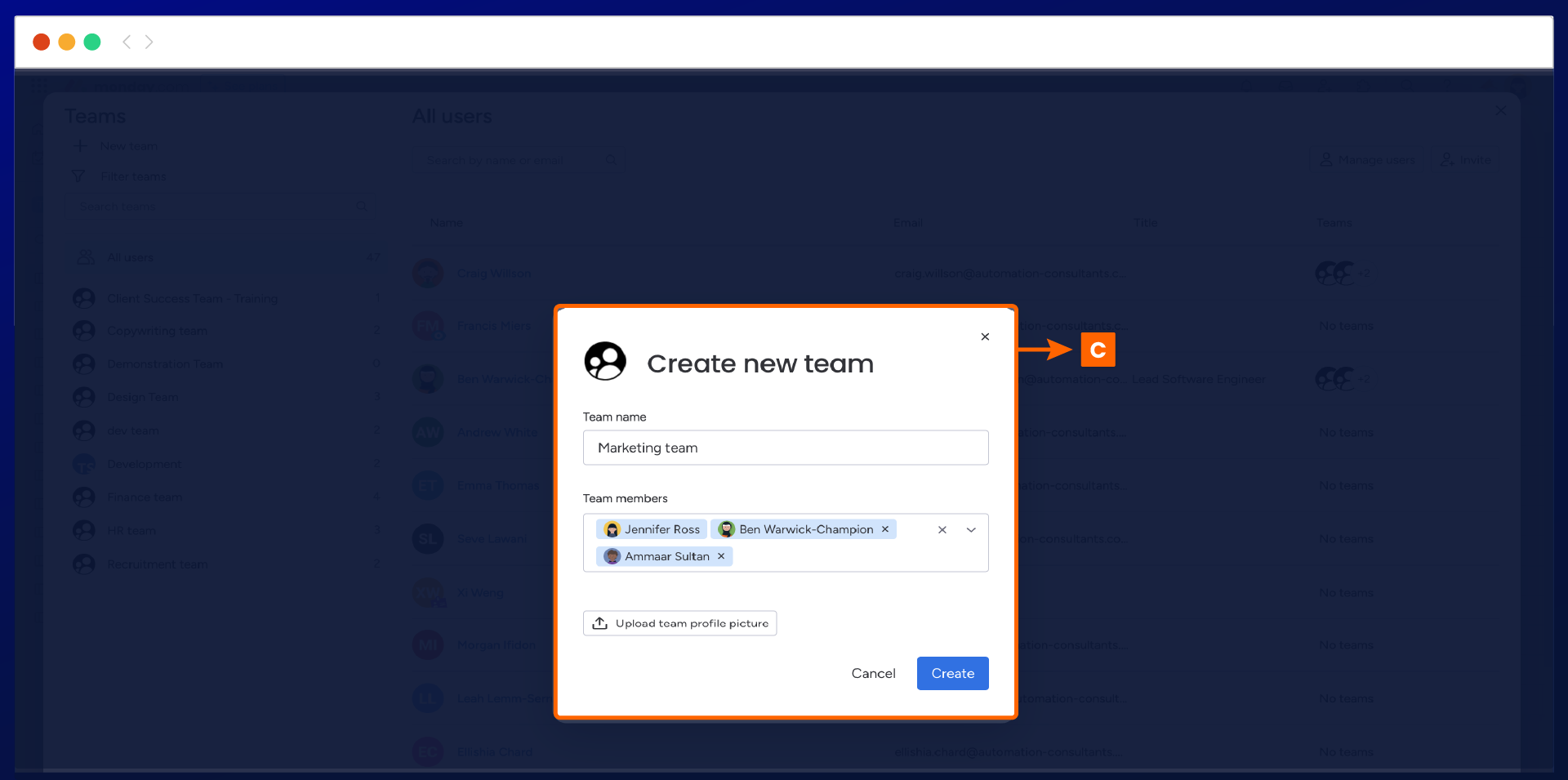
Your new team will be added on the left-hand side of the team's window display (D).
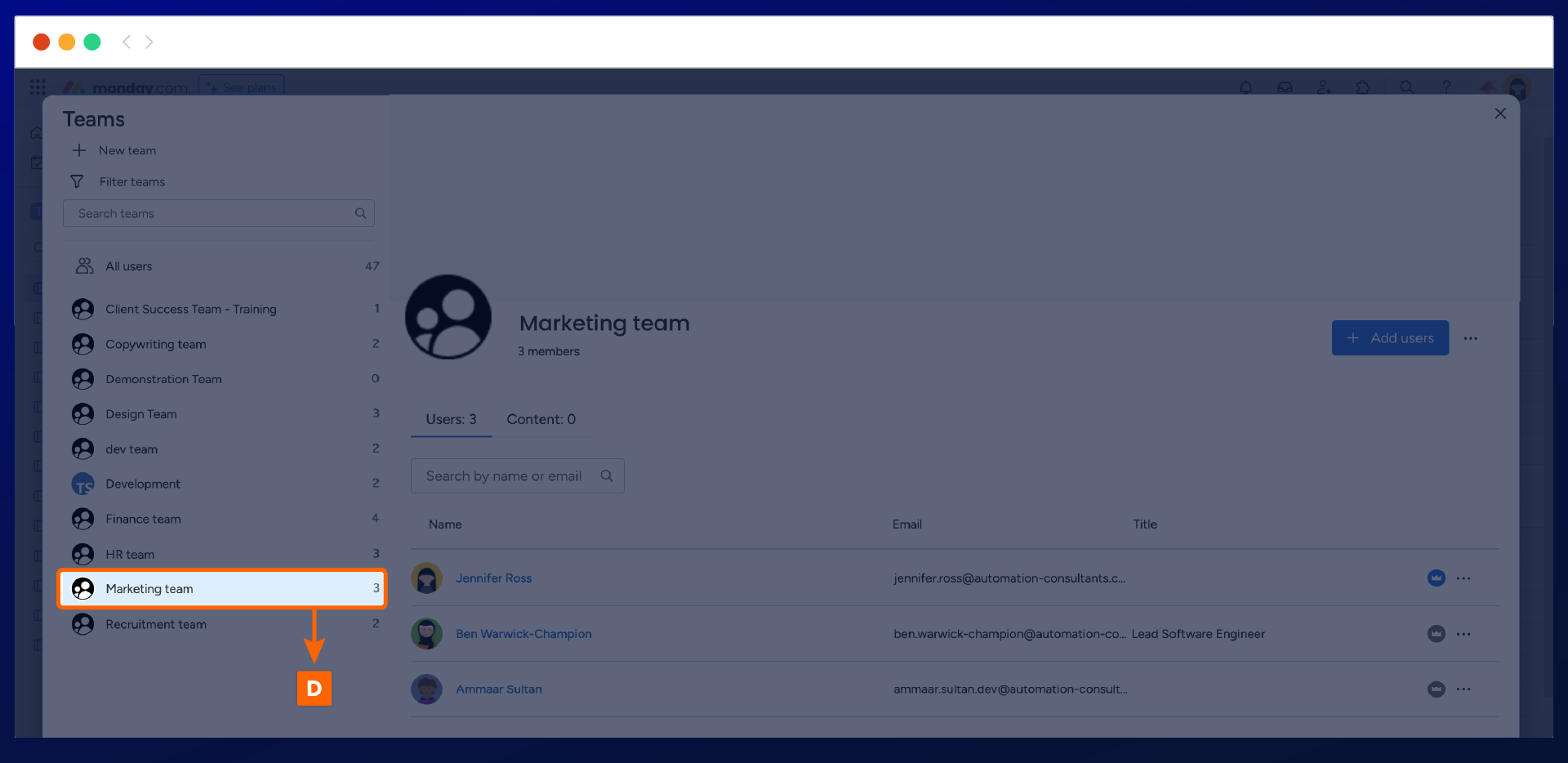
Adding your team to a single approval round
Once you have created your approval teams on monday.com, you can add them to a single or multi-stage approval process within Approvals for monday.com.
We will add an approval team to a single-stage approval round for this guide.
Start by guiding to the Approvals app in any item on your monday.com board. Once Approvals is opened, add your first approval round by selecting the add new round (E) option, as illustrated in the screenshot below.
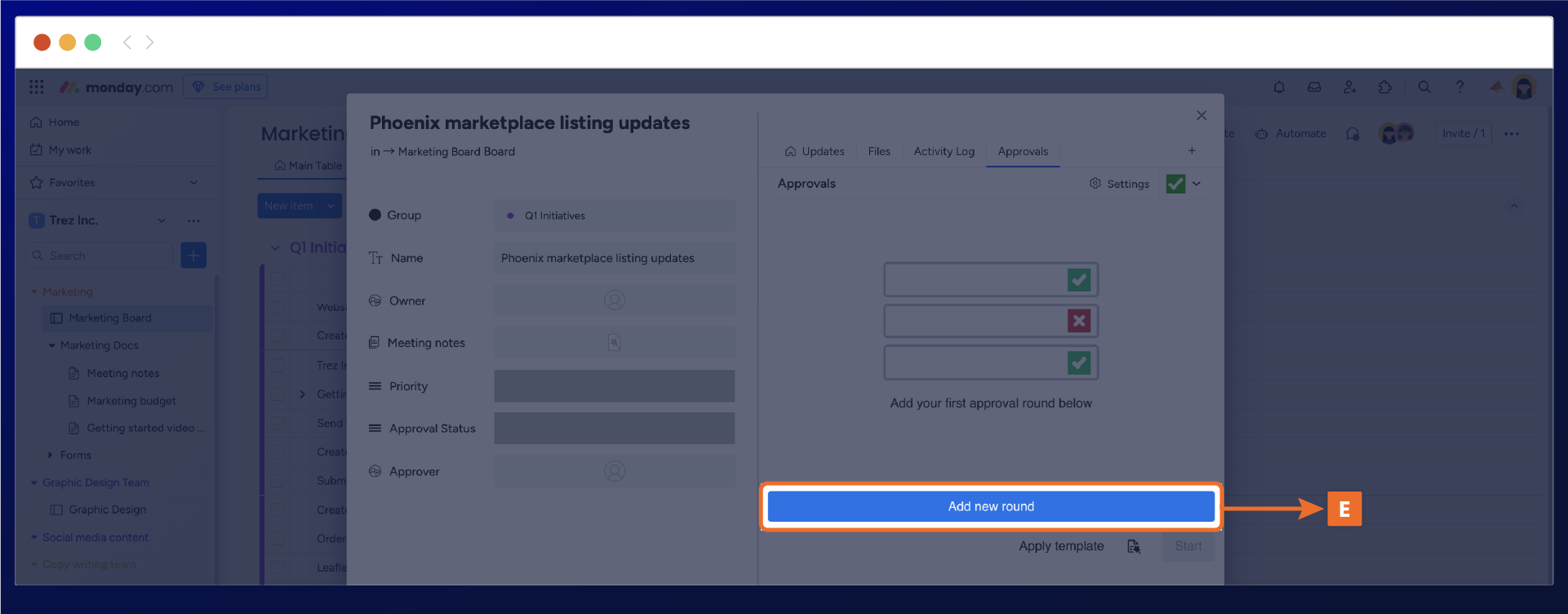
You can customize the approval by renaming the approval title to be more specific to your review process. You can start adding your approvers and approval teams at this stage by navigating to the add approver field (F).
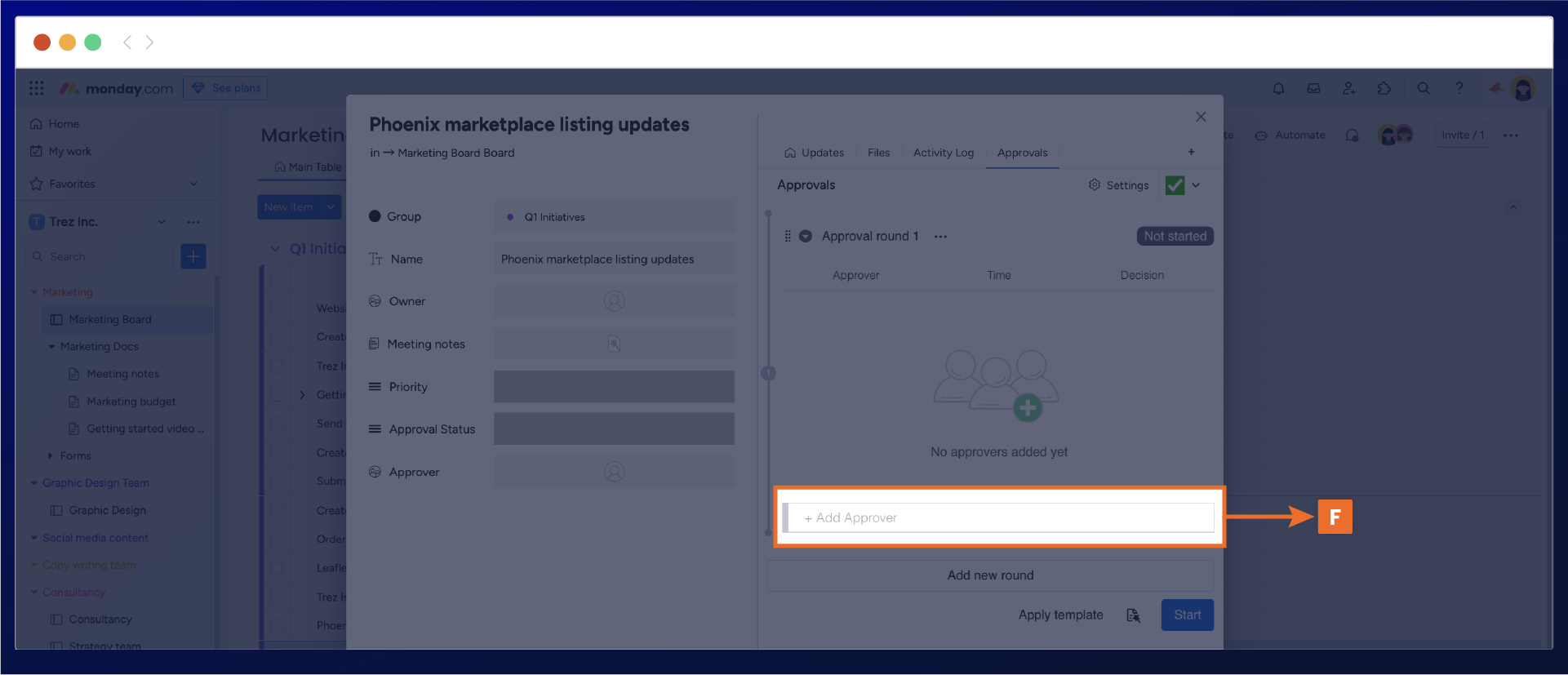
A drop-down list will appear, displaying all the members and teams on your Monday board. You can scroll to select your team from the list or filter the search by typing your team's name (G).
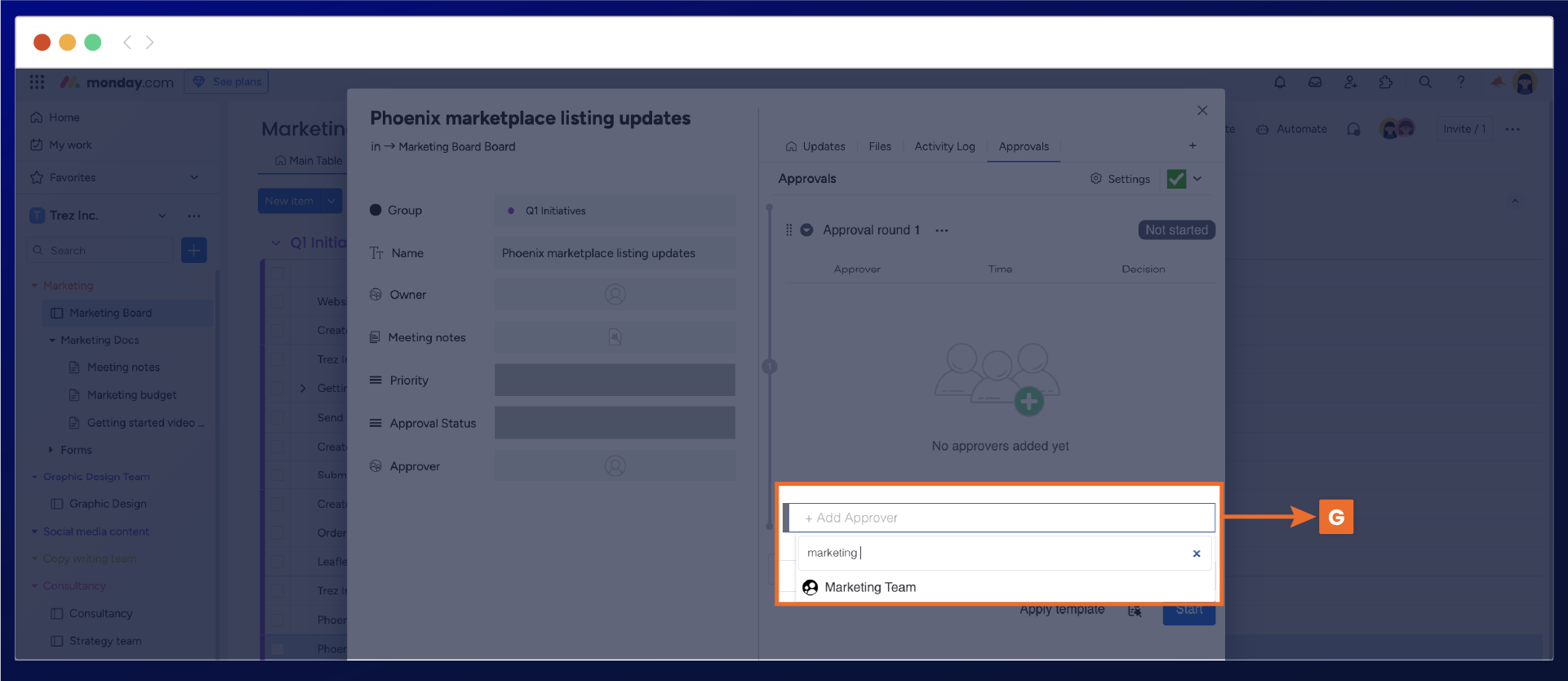
Once you have selected your team, it will show under the approval round (H).
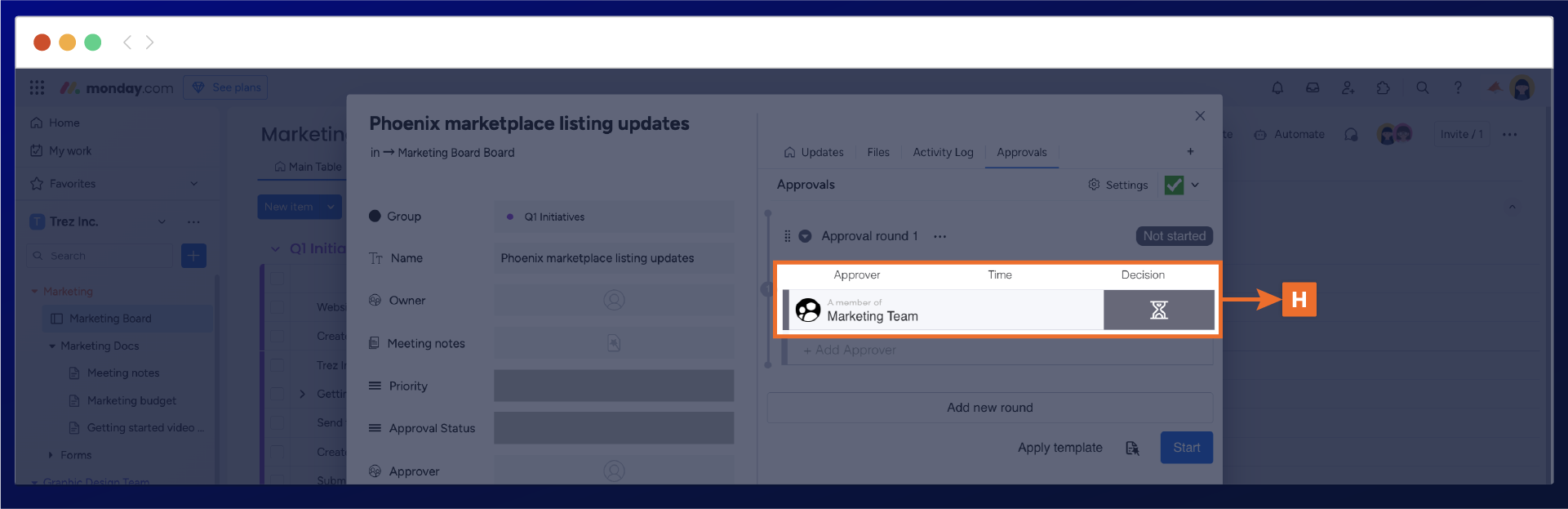
Adding approval teams to your review process can streamline the approval setup process. This allows you to gather all the necessary individuals in one place to ensure that your item is being reviewed by all the stakeholders who need to be involved.
Need support? We're here to help 🧡
If you have any questions or would like to speak with us about Approvals for monday.com, please contact our Customer Support team.
.svg)